Start of term checklist
To help you prepare for the start of term, we've highlighted some key activities for you to do to get your course ready in eClass, York University's Learning Management System.
Do you have access to your course?
Log in to eClass with your Passport York username and password. In most cases we add you to your course automatically and you should see it on your course dashboard. If you are YUFA, you will be assigned to your courses the day after you are assigned in ARMS (our system of record for who is teaching which courses), and for CUPE, you will be assigned the day after the acceptance of your offer has been recorded in ARMS.
You can use the Filter in the Course overview block to show either In progress, Past or Future courses.
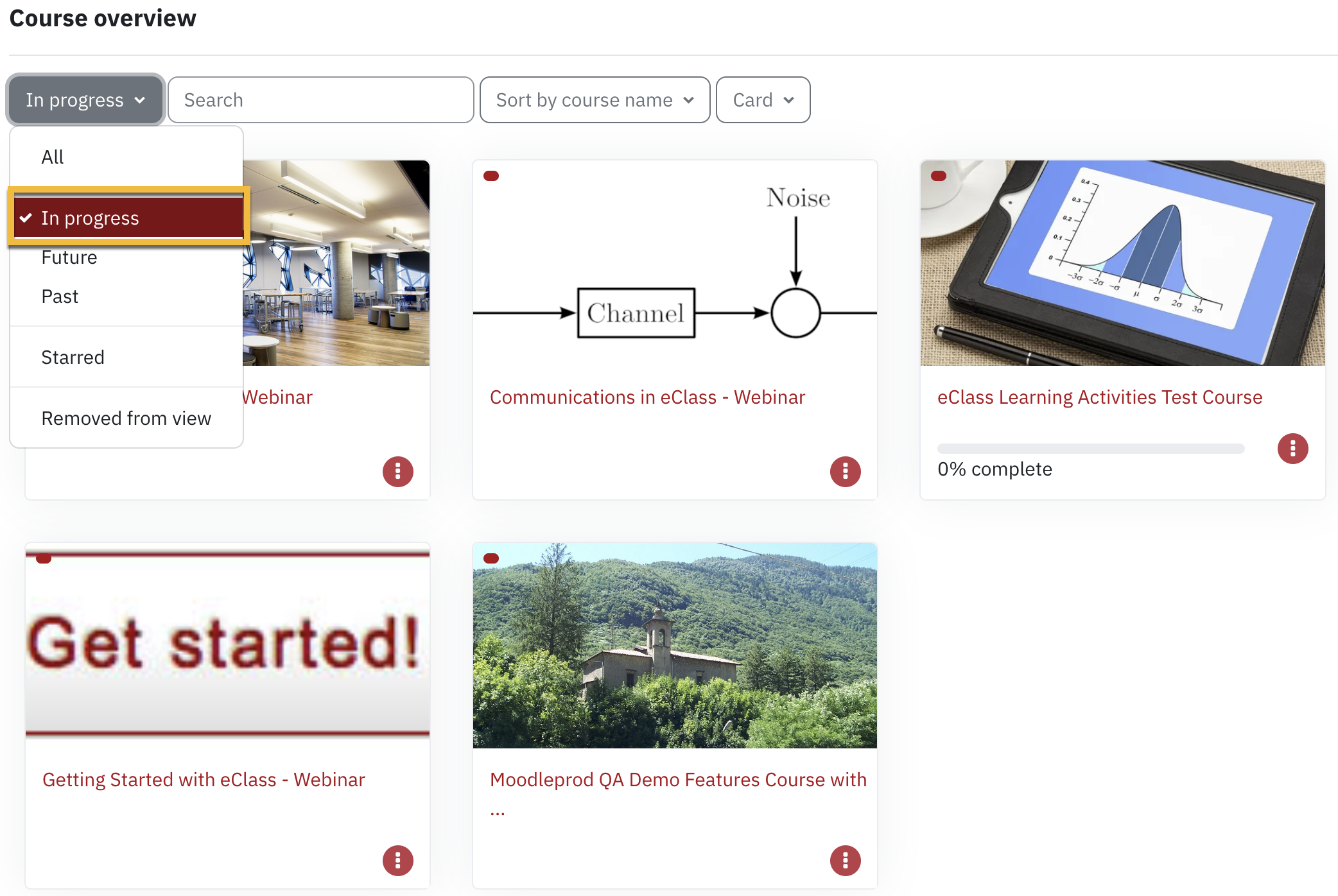
If you still don't have access to your course or would like to start building your course ahead of your official assignment please send us an email to with the course information.
DeleteAdd your TAs or other users.
You'll need to add your TA's to your course. Most TAs are added with the role 'Non-editing Instructor'. If you'd like to give them full editing access (the same access as yours), you should select the role 'Instructor' in step 3.
- Click on Participants in the top row, a list of current users, if any, should display.

- Click on the Enrol users button to add a user to your course
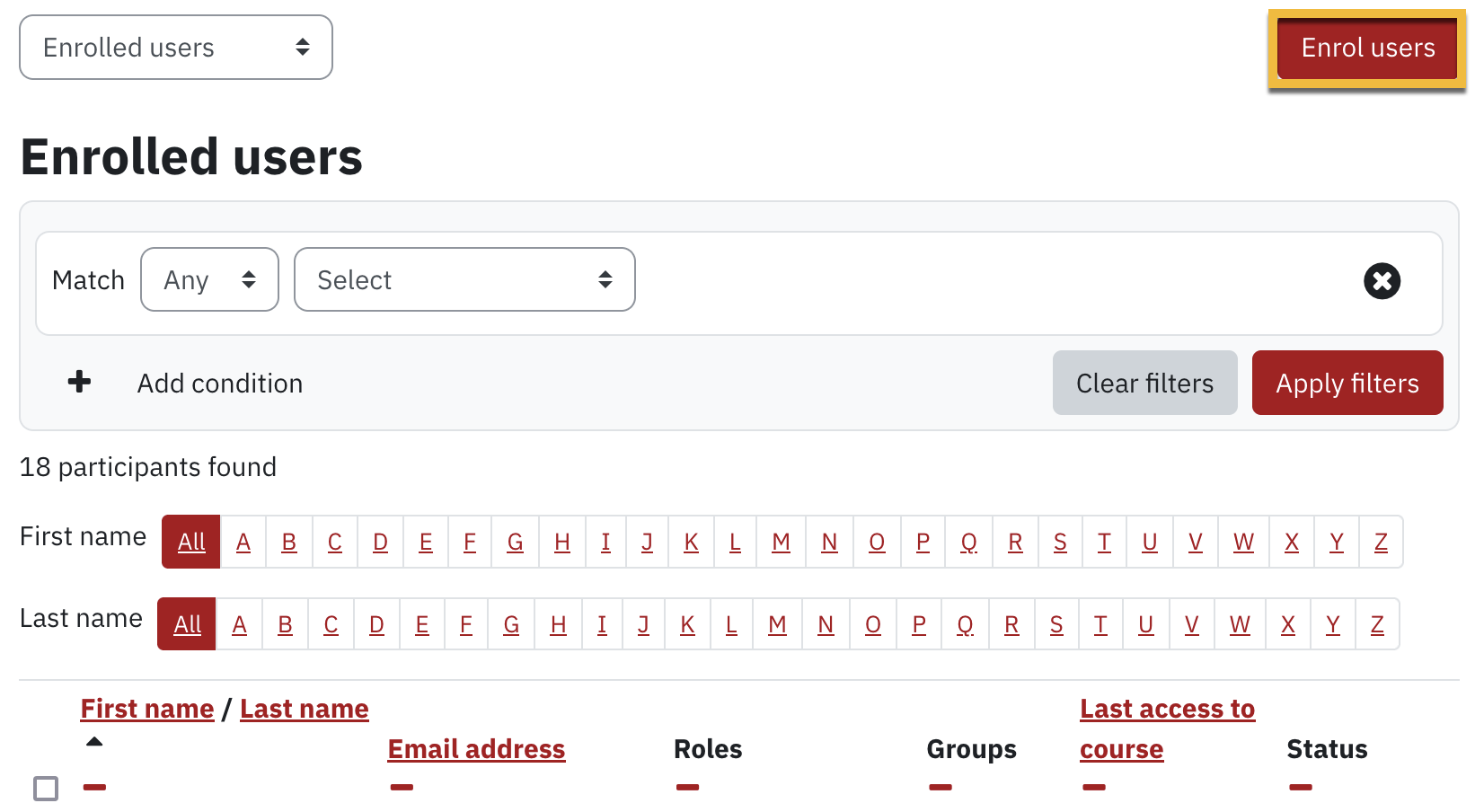
- Enter the user’s email address or name in the Search field; a list of users matching your search criteria will be displayed in a drop down. Select the user you wish to add and choose Non-editing Instructor (or Instructor) from the Assign role dropdown menu.
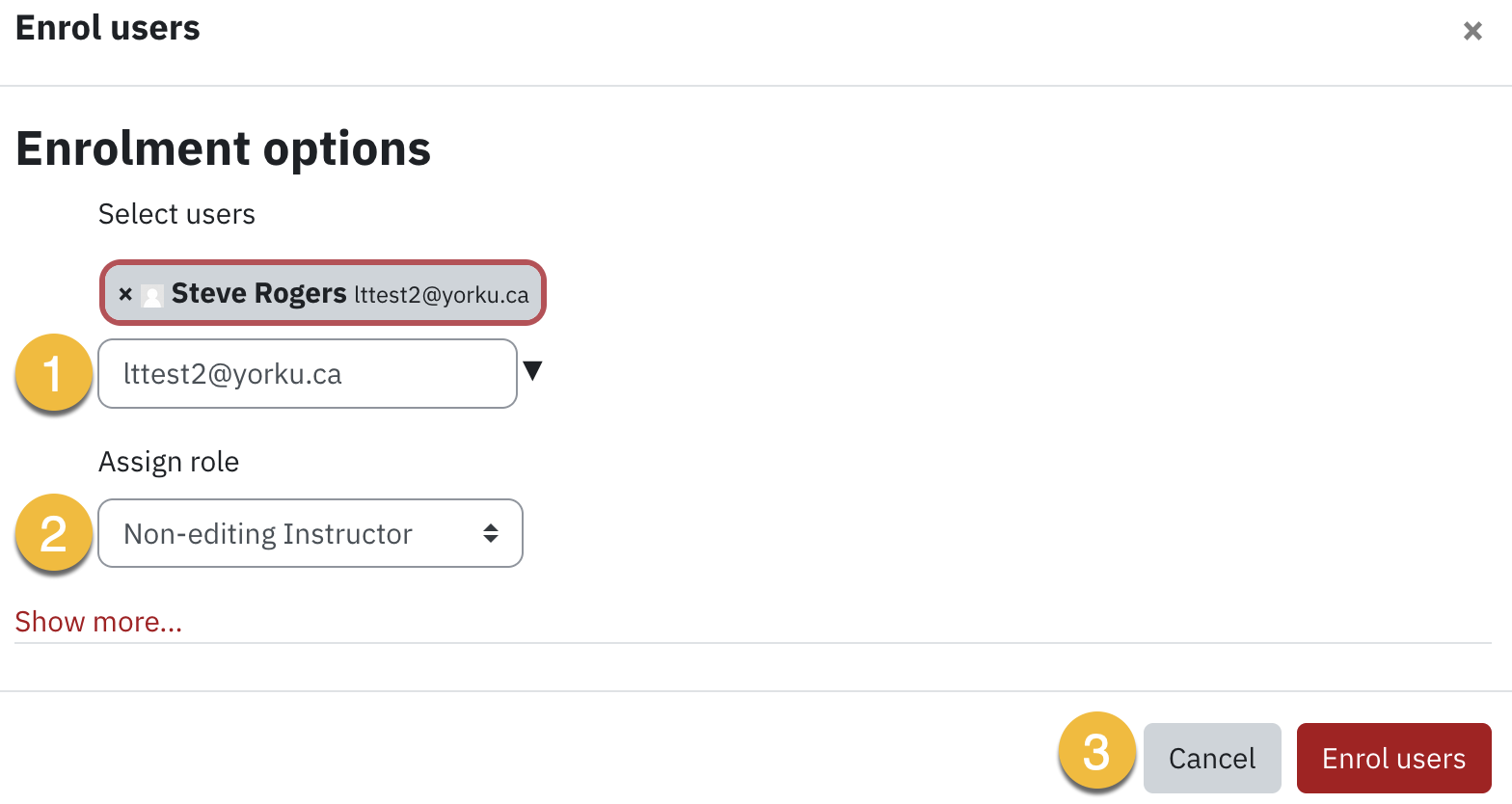
- Select the Enrol users button to add them to your course.
- Rinse and repeat to add additional users.
Adding other users to your course is simple, follow our steps here.
DeleteAdd your content and activities
You can upload files, share links to websites and create pages of content in eClass. If you've taught a course in eClass before you can also copy over content from that course.
As well as adding content you can add a wide variety of activities to your course. Some of the more popular ones include Discussion Forums, Assignments and Quizzes.
DeleteSet up lecture recording
It's easy to record your lectures and share those with students in eClass using Panopto. First add Panopto to your eClass course and then start creating videos!
Do you have Panopto videos from your past courses that you'd like to reuse, take a look at how you can do that.
DeleteMake your course visible to students
Once your course is ready, you should make it visible to students. To to do so;
- From the top row, click Settings

- On the Edit course settings page, change the Course Visibility drop down from Hide to Show.
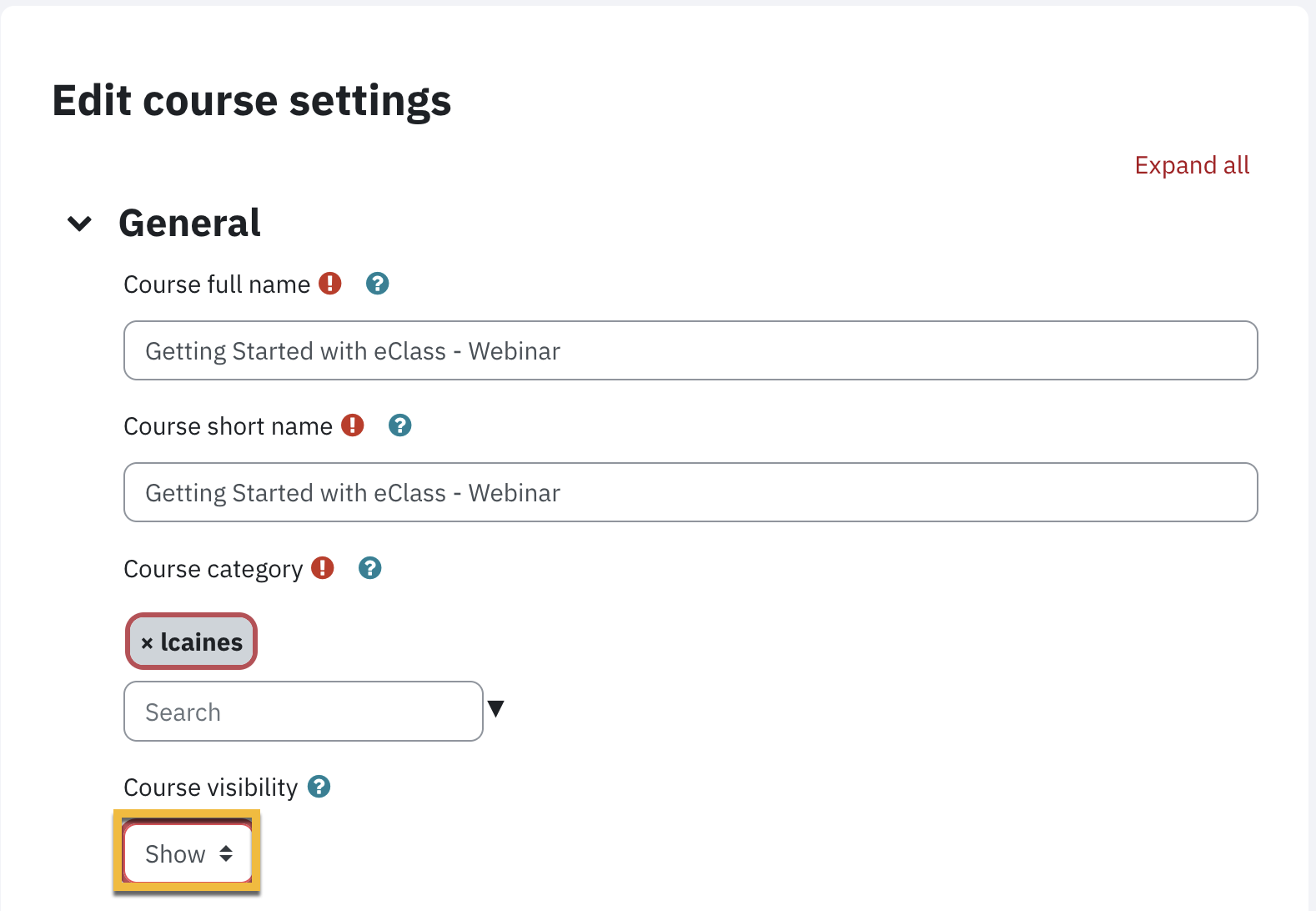
- Click Save and display, and your course is up and running!
Send your students an announcement
You might consider using the Course Announcements to let your students know their course is available on eClass. You may also want to include course related information such as what they should expect from the course, how they are being evaluated and how they can communicate with you etc.
DeleteSet up your gradebook
Setting up your gradebook is not required for the start of term but it is recommended to get your gradebook set up early before your grading begins. See our step by step guide for setting up your gradebook.
We recommend that you hide your course total until you decide that students should see their final grades and you are sure that your calculations are working as expected.
Delete