To complement your course material, you might want to direct your students to view related Websites. The site link (URL) can be added to your course main page as stand-alone resources.
- While on your main course page turn Edit mode on located in the upper right corner.

- Click the Add an activity or resource link in the course section where you want the link to be added.
- Select URL from the pop-up (listed under Resources tab).
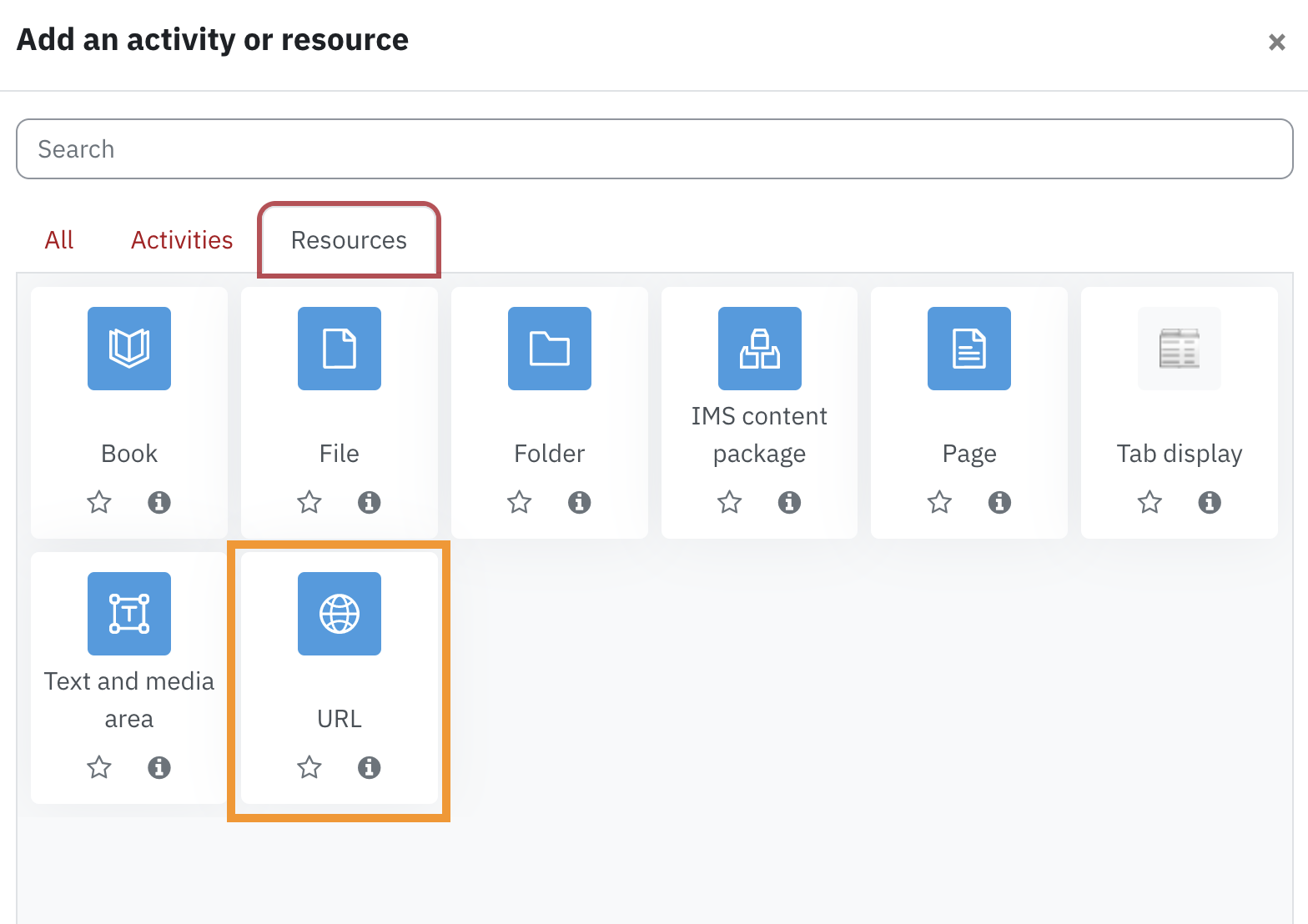
- Enter the Web site title in the Name field. This name will appear as a link to access the web page on the course main page.
- Enter the URL you want to add in the External URL field e.g http://www.yorku.ca
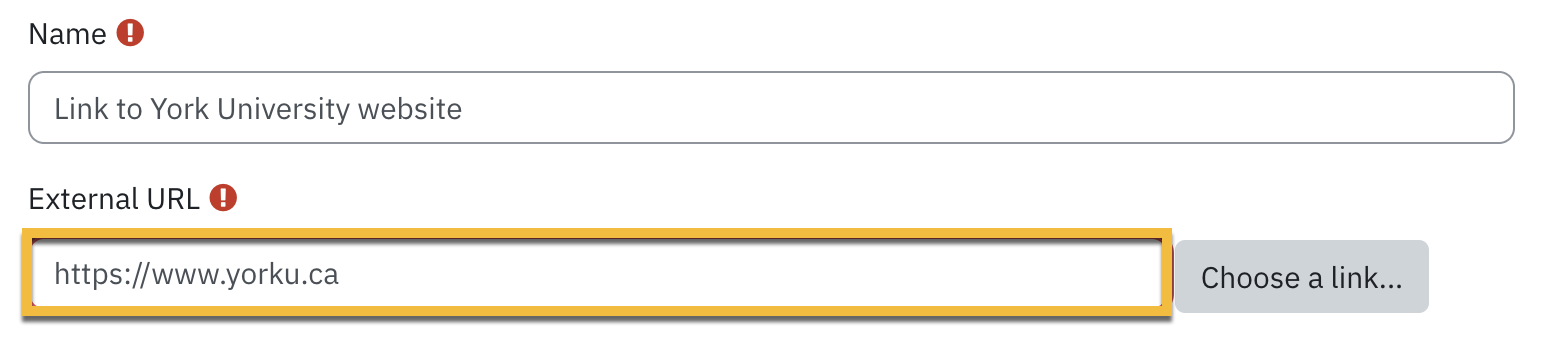
- Expand the Appearance section and select the applicable display option from the Display drop-down list.

-
- Automatic: eClass will choose the best display option from those available.
- Embed: the website displays in a window embedded in the eClass page. Scroll bars are included. The menu and location bars are not displayed.
- New window: the website displays in a new browser window with menus and an address bar.
-
Force download: find out what this means
-
- Click Save and display