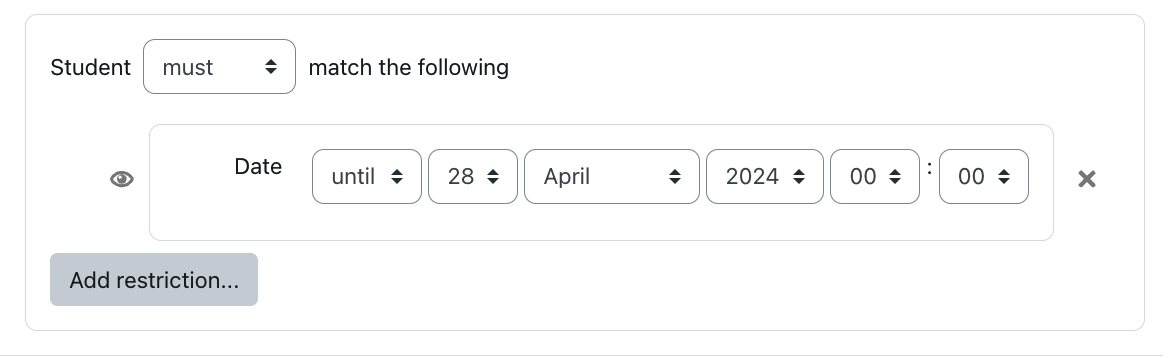Using the Course Announcements tool, you can send a message to all the students registered in your class. It will go directly to their preferred email addresses. Don't worry, this is only an Instructor-to-student messaging tool so students won't be able to reply or create their own announcements.
How to send a message to students
- Click Course Announcements on your course homepage.
- Click the Add discussion topic button.
- Enter a Subject and write your message in the Message text box. If the message will be lengthy, consider entering a short summary here and attaching a more complete document.
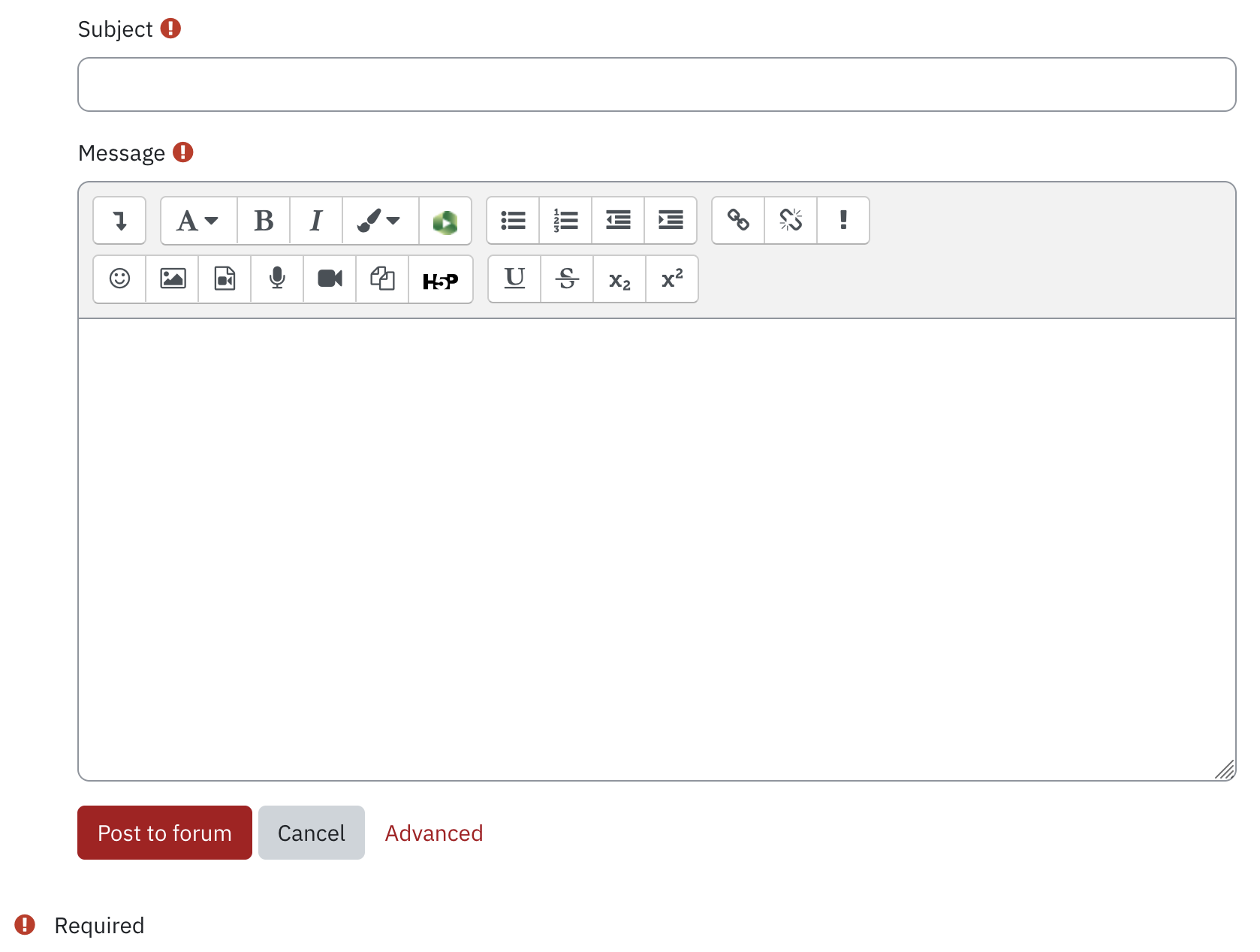
- If you would like to add an attachment to your message, pin your message to the top of the announcements forum or display the message during a particular time frame click Advanced.
- If you would like to attach a file to your post either drag and drop a file from your hard drive into the marked area (dashed rectangle), or click
.jpg) to upload a file.
to upload a file.
- Select Pinned if you'd like this message to be at the top of all of your announcements.
- Select Send forum post notifications with no editing-time delay checkbox if you want your email to be sent immediately. Otherwise, there will be a 30 minute editing window in order for you to make any changes before it is sent out.
- In the Display period section you may select when the announcement will be displayed. To enable the start and/or end dates, click the Enable box(es).
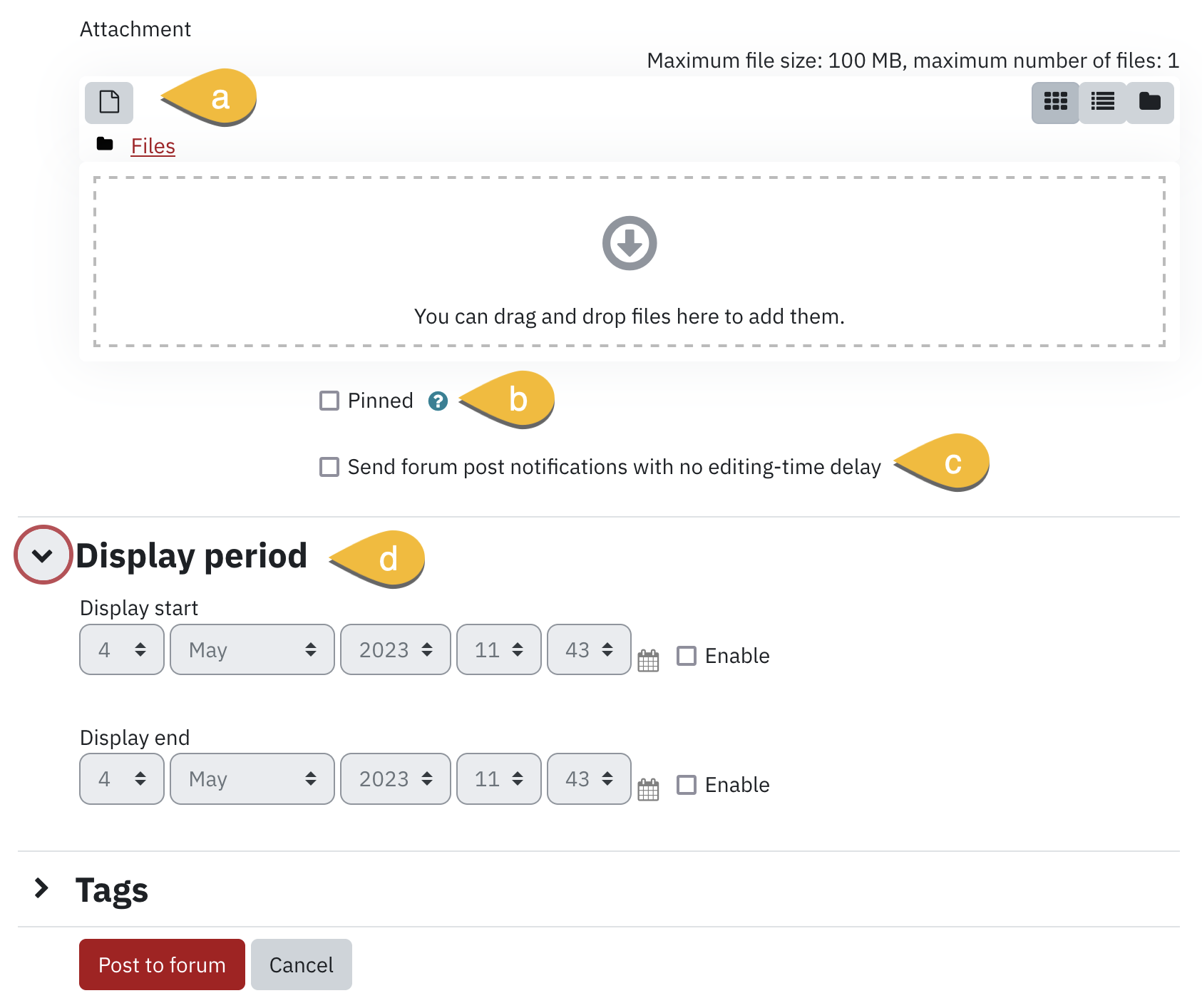
- If you would like to attach a file to your post either drag and drop a file from your hard drive into the marked area (dashed rectangle), or click
- Click Post to forum at the bottom of the page to post the announcement. You will see a message indicating that you have 15 minutes to edit the post before participants in your course will receive an e-mail notification.