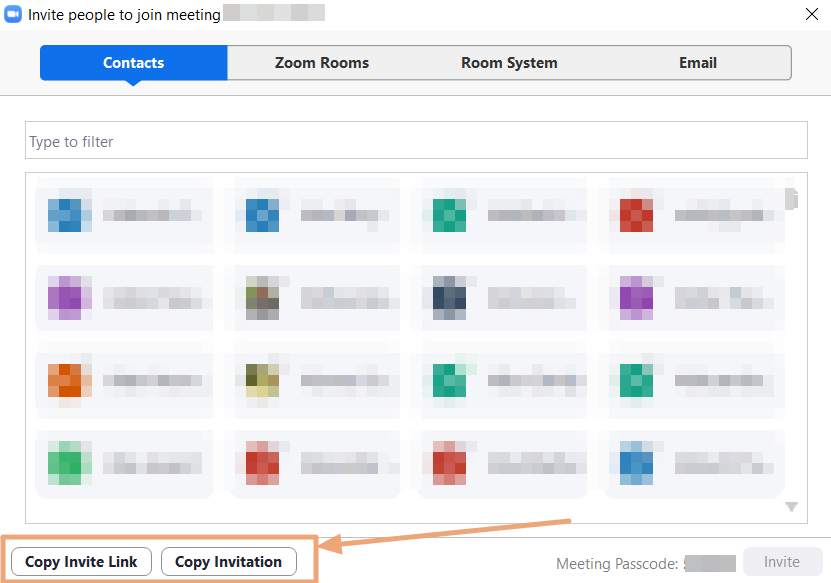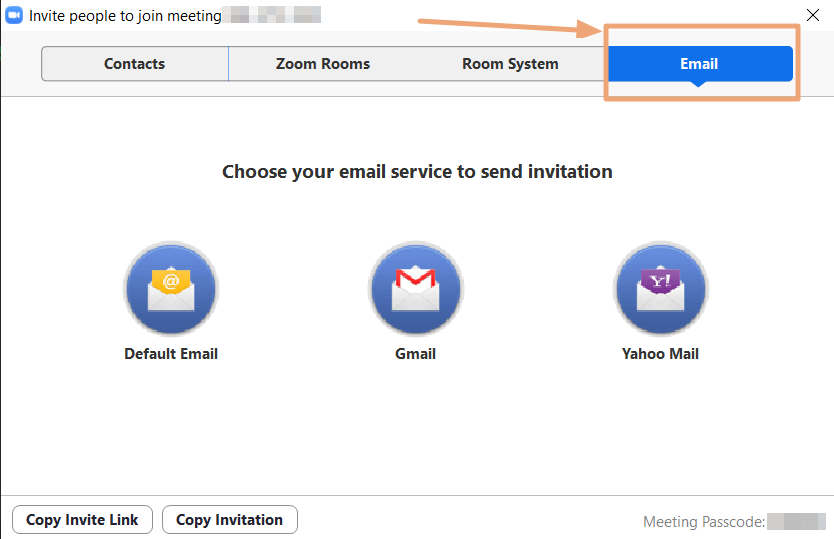How to invite a user to your scheduled Zoom meeting
Please see steps below:
- Schedule your meeting by following the instructions here.
- After your Zoom meeting has been scheduled, you will see listed down here: https://yorku.zoom.us/meeting/#/upcoming. Please go ahead and click in the meeting topic (name)
- Now that you are on the meeting screen, you can copy invitation by simply clicking Copy invitation (as you can see on the screenshot below), then share the invitation via the method of your preference (i.e. Gmail, Hotmail, York Email, etc...).
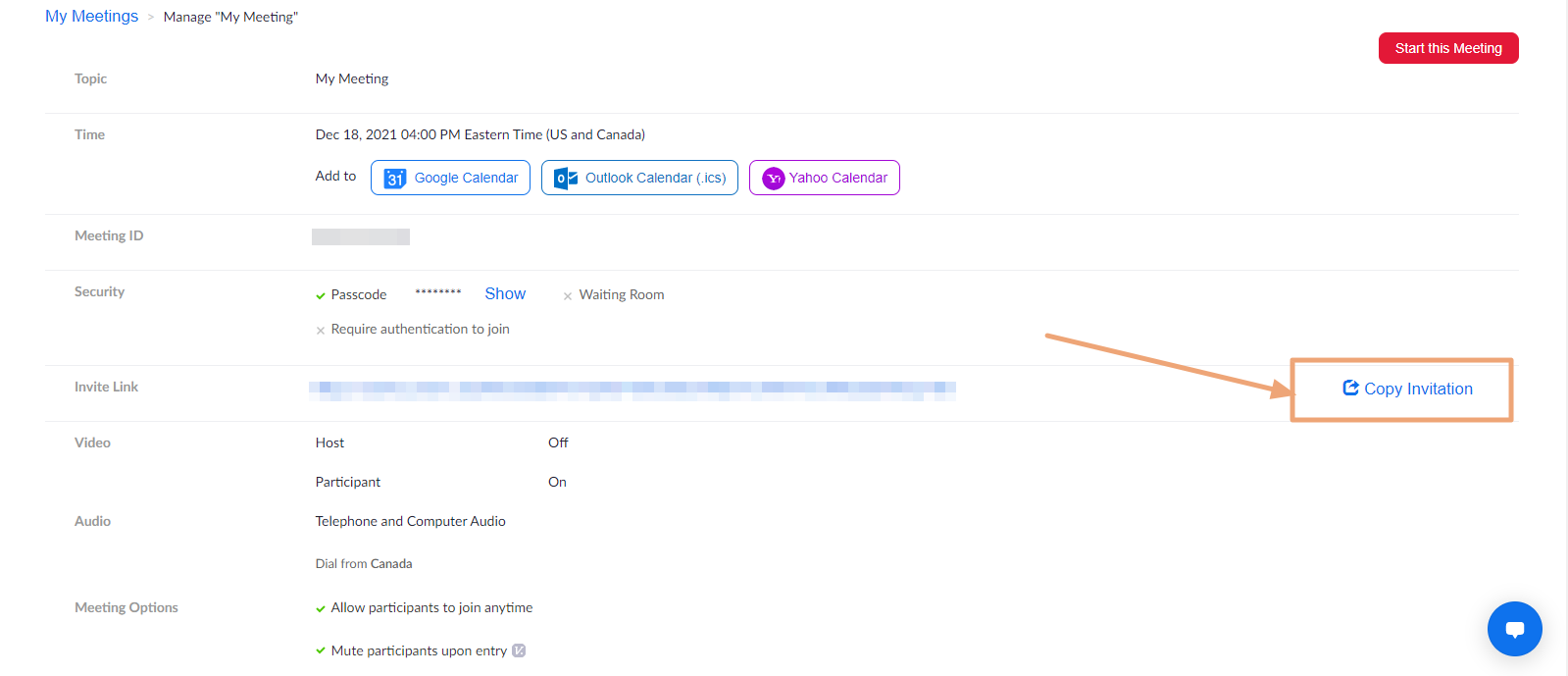
How to invite a user to an ongoing meeting
Please see steps below:
- While the meeting is ongoing, click the upward arrow next to Participants, as you can see on the screenshot below:
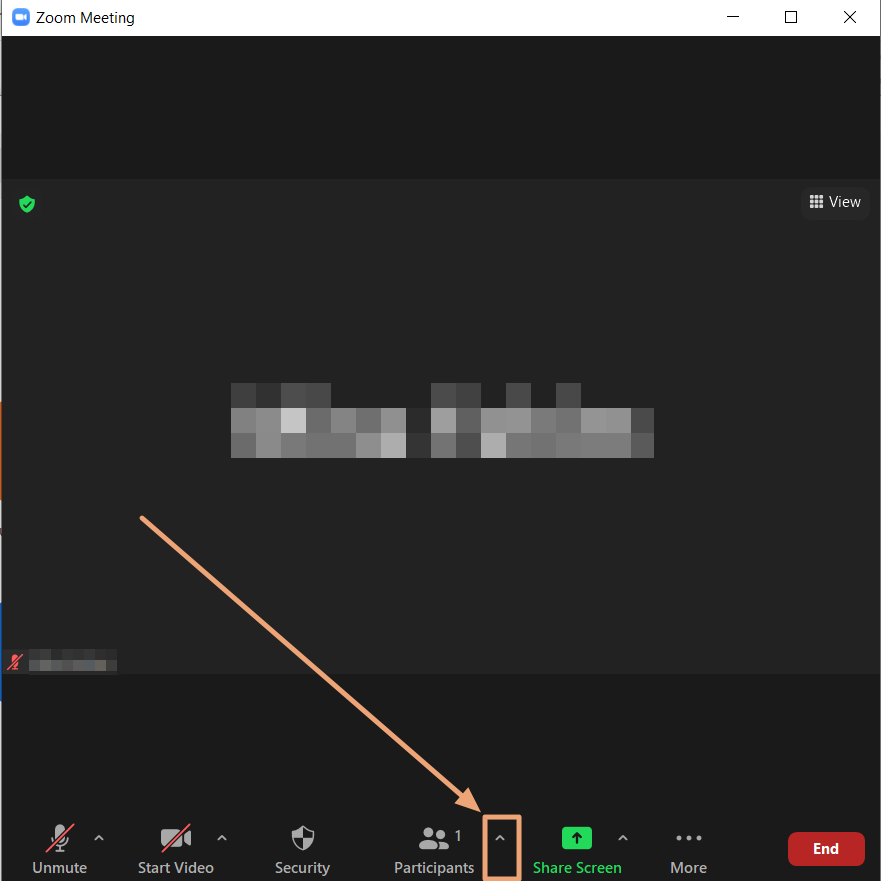
- Click Invite, as you can see below:
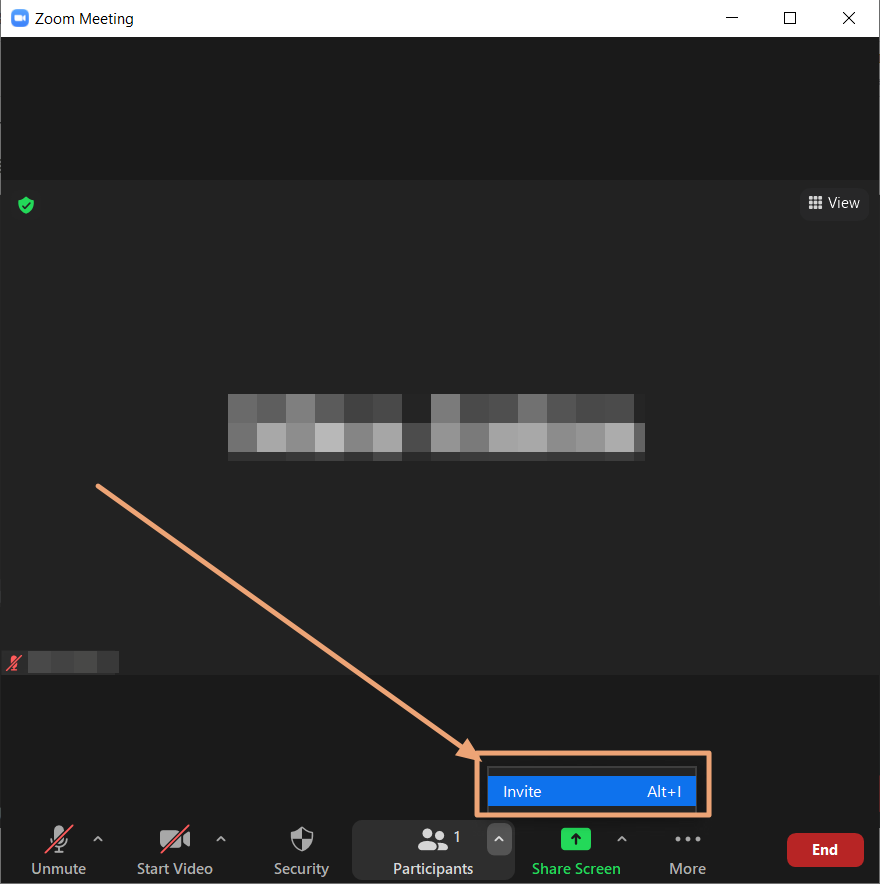
- There you will see Copy Invitation and Copy Invite link, as you can see on the screenshot below. You can now copy either of them and share it via your preferred method (i.e Gmail, Hotmail, etc...).