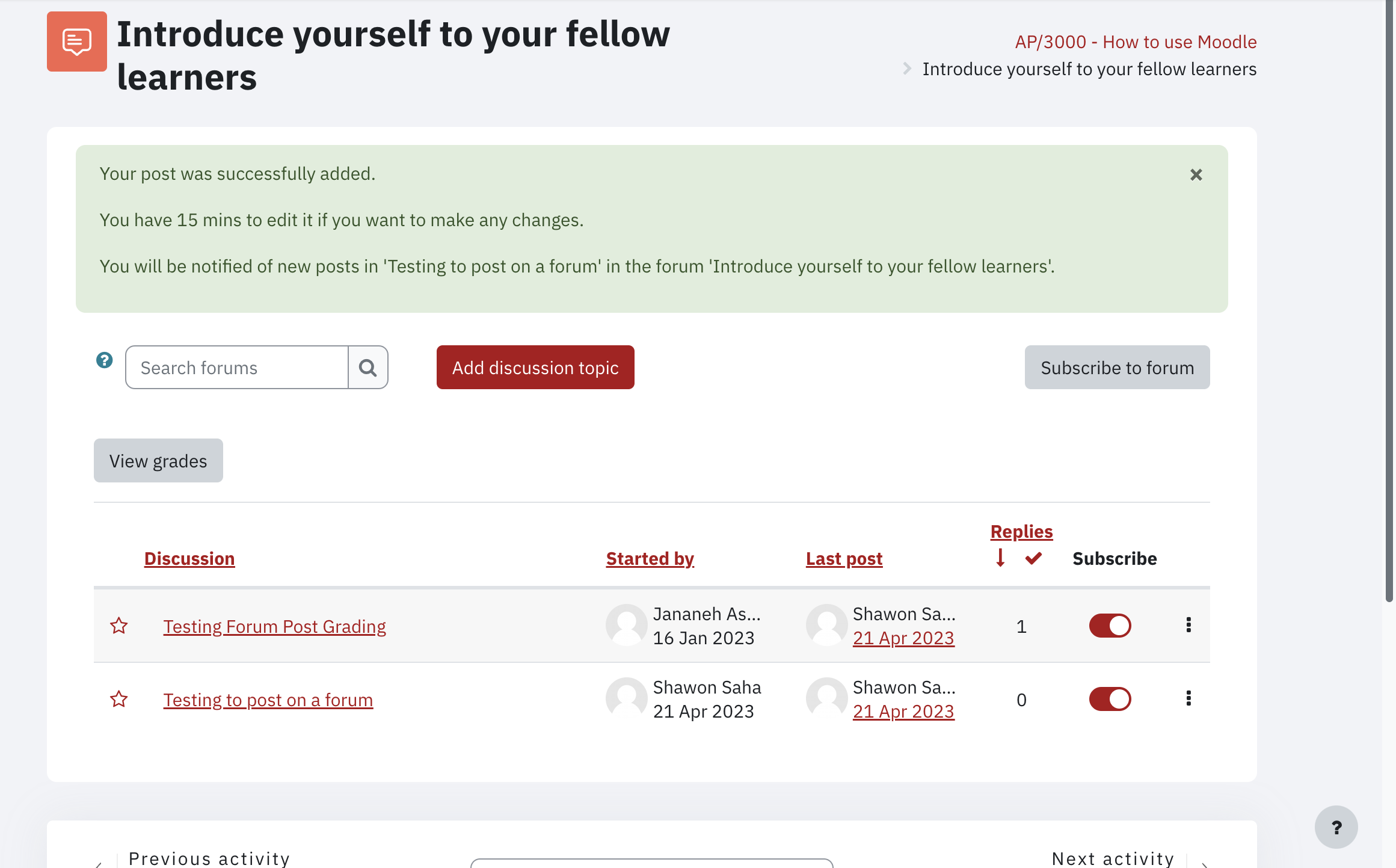If you have questions or want to share resources, you can post them to Forums on eClass if your instructor has enabled them in your course. Your instructor and classmates can see and respond to your post.
- In your course home page, click the Forum link
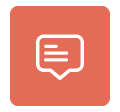 . The forum's description is displayed underneath the link, if your instructor has provided a description.
. The forum's description is displayed underneath the link, if your instructor has provided a description.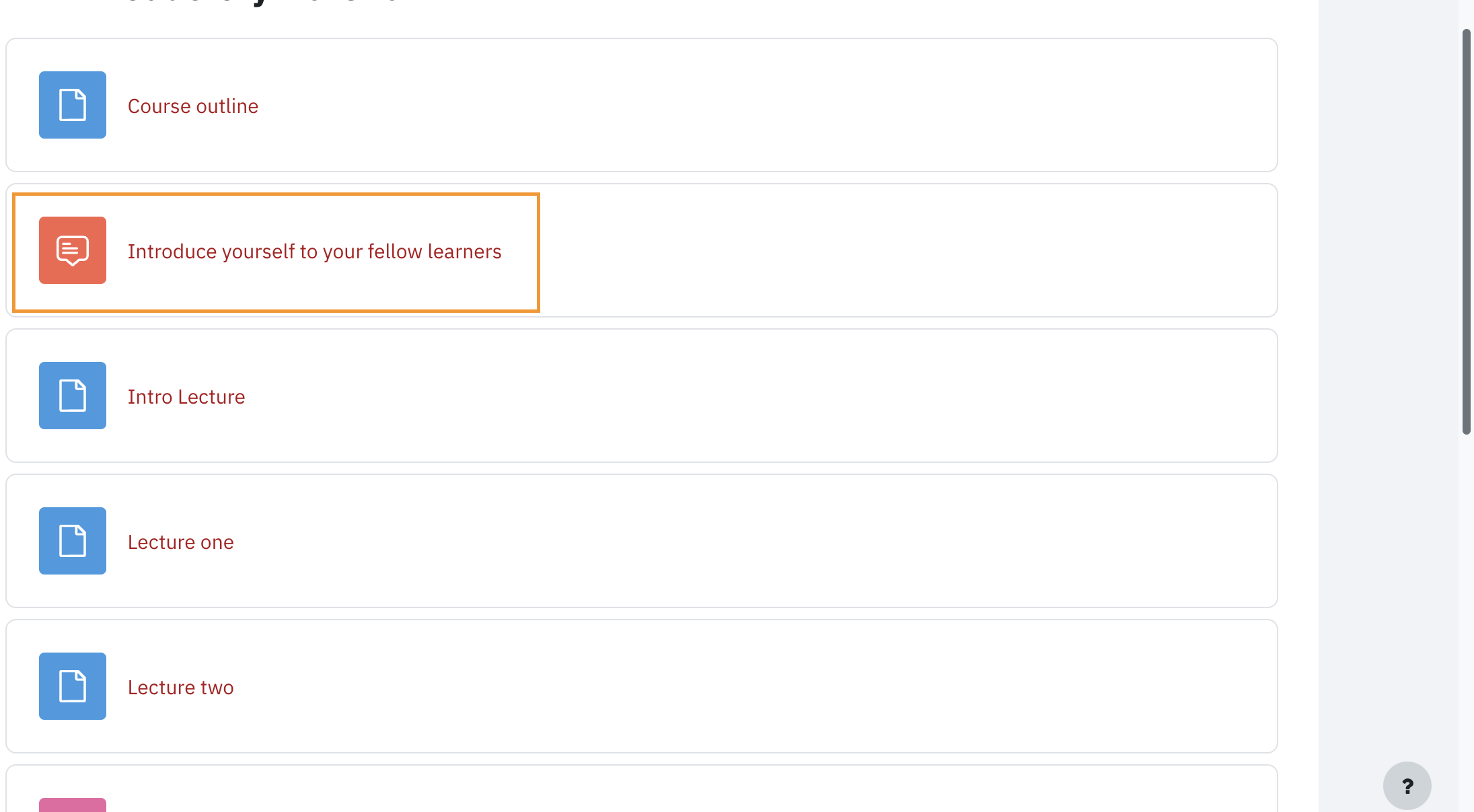
- Click the Add discussion topic button.
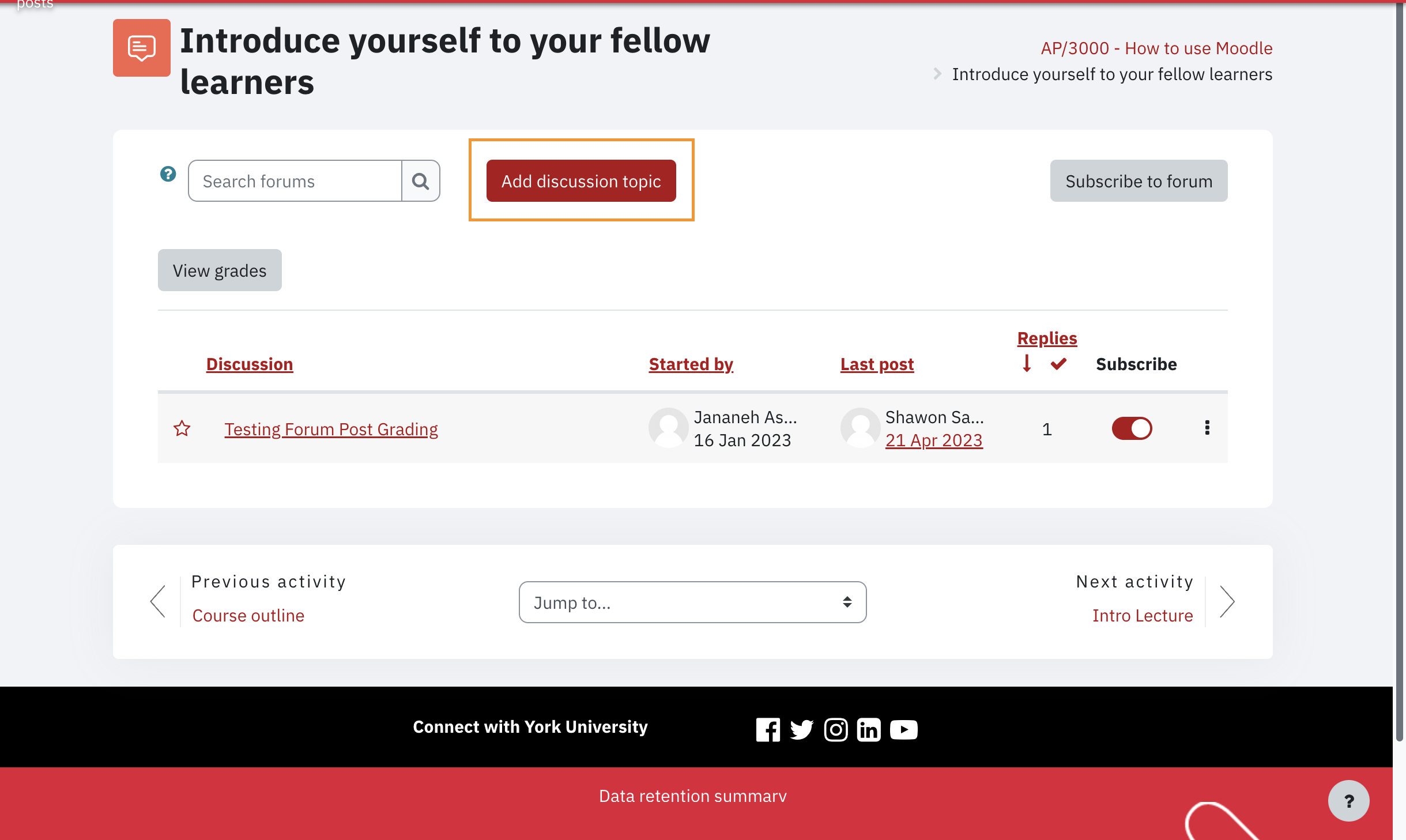
- Enter a brief topic of your discussion in the Subject field. This subject will appear in the list of discussion within the forum. Then enter the message content in the Message box.
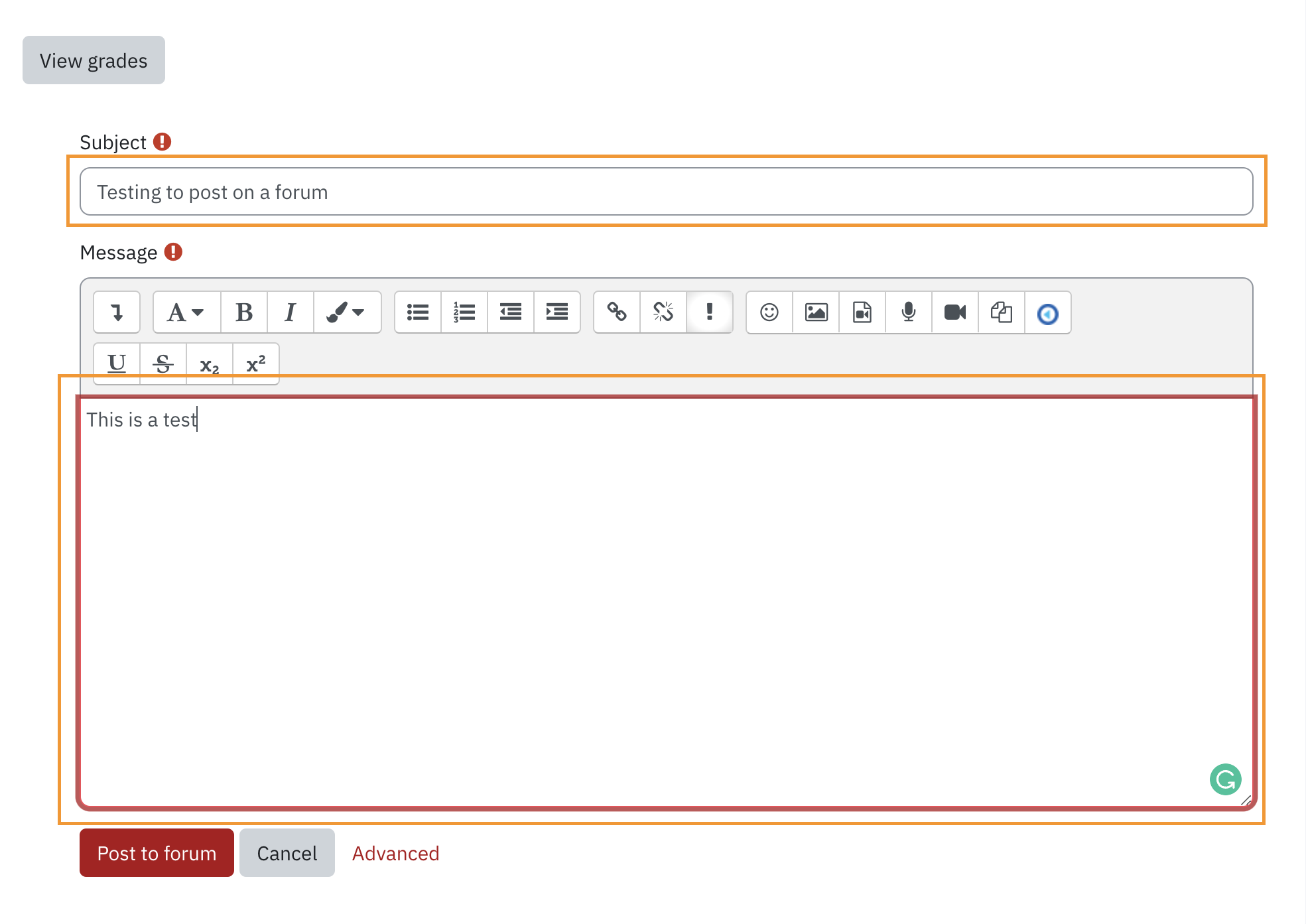
Advanced features (Add attachments and subscribe to discussion)
- Click the Advanced lin to reveal additional options.

- Select whether you would like to receive e-mail notifications when other participants reply to your post by checking the Discussion subscription box
- Depending on how the instructor set up the forum, attachments may not be available. If you would like to attach a file to your post, drag the file from your local computer and drop it in the marked area (dashed rectangle).
-
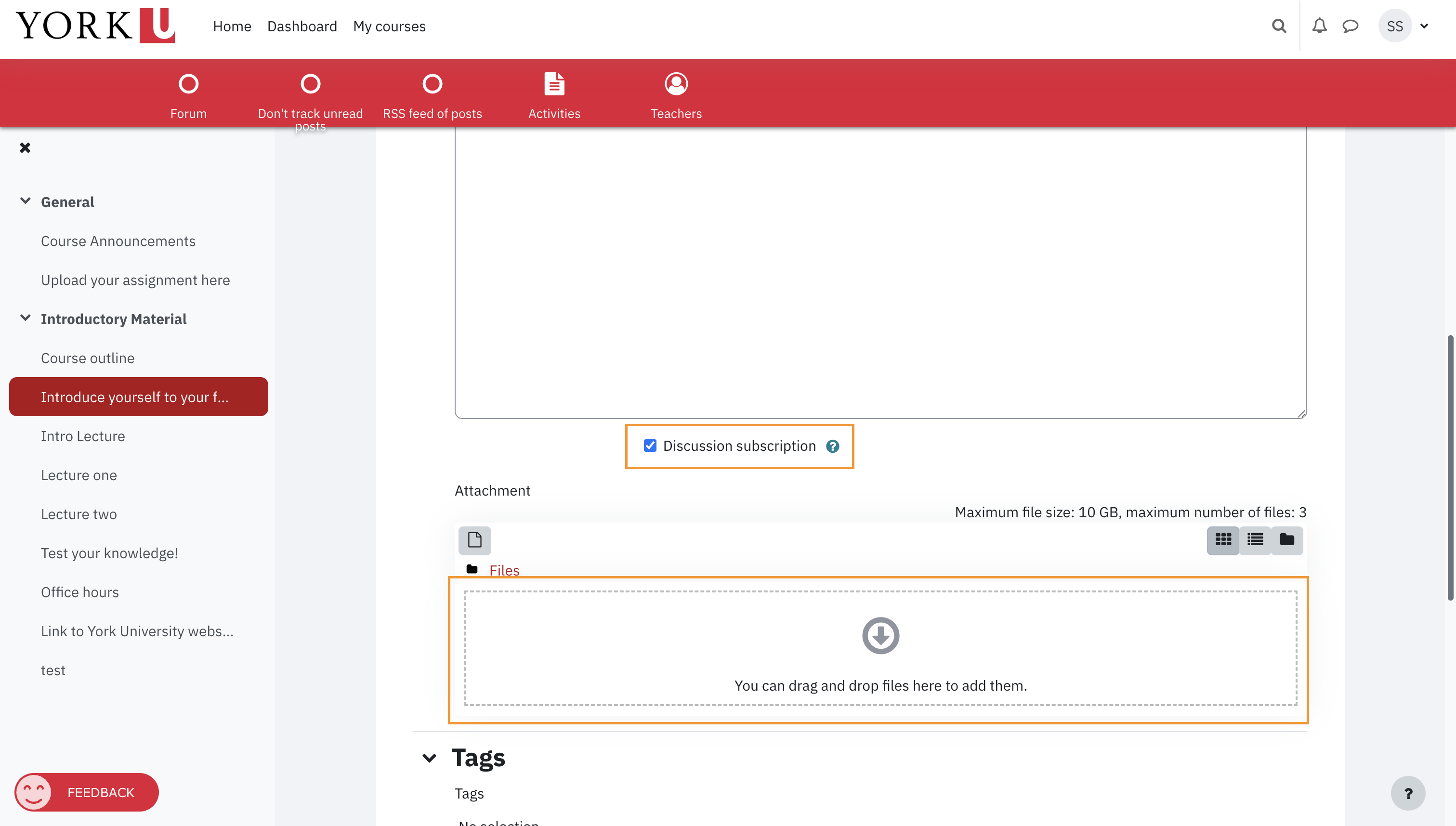
- Click the Advanced lin to reveal additional options.
- Click Post to forum to add your post to the forum. A green confirmation message will appear informing you that you have fifteen minutes to edit your post. The post will be added to the forum. After the fifteen-minute window after posting expires, you will not be able to edit or delete your post.