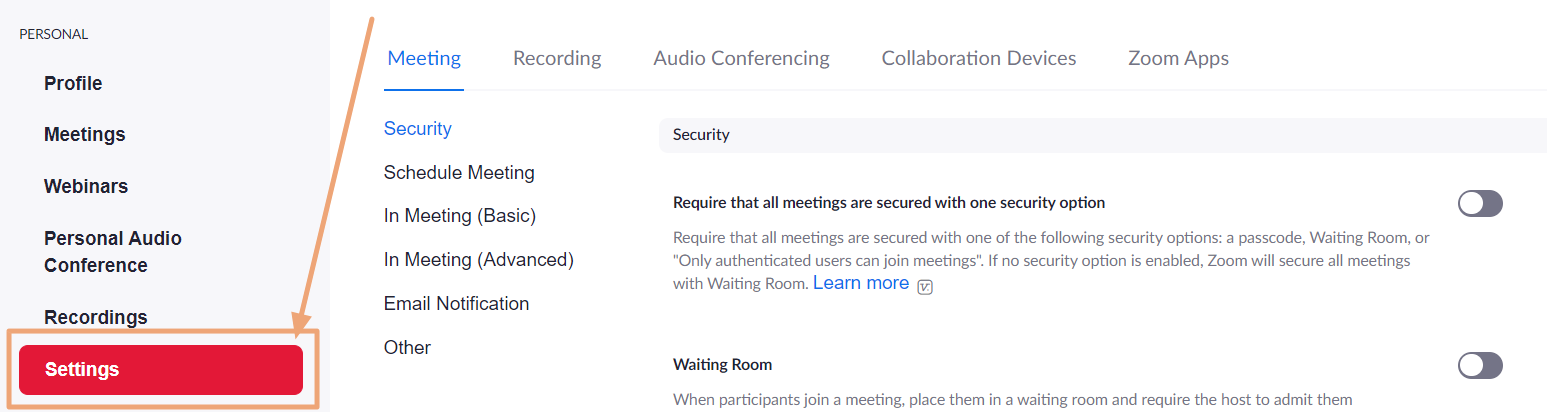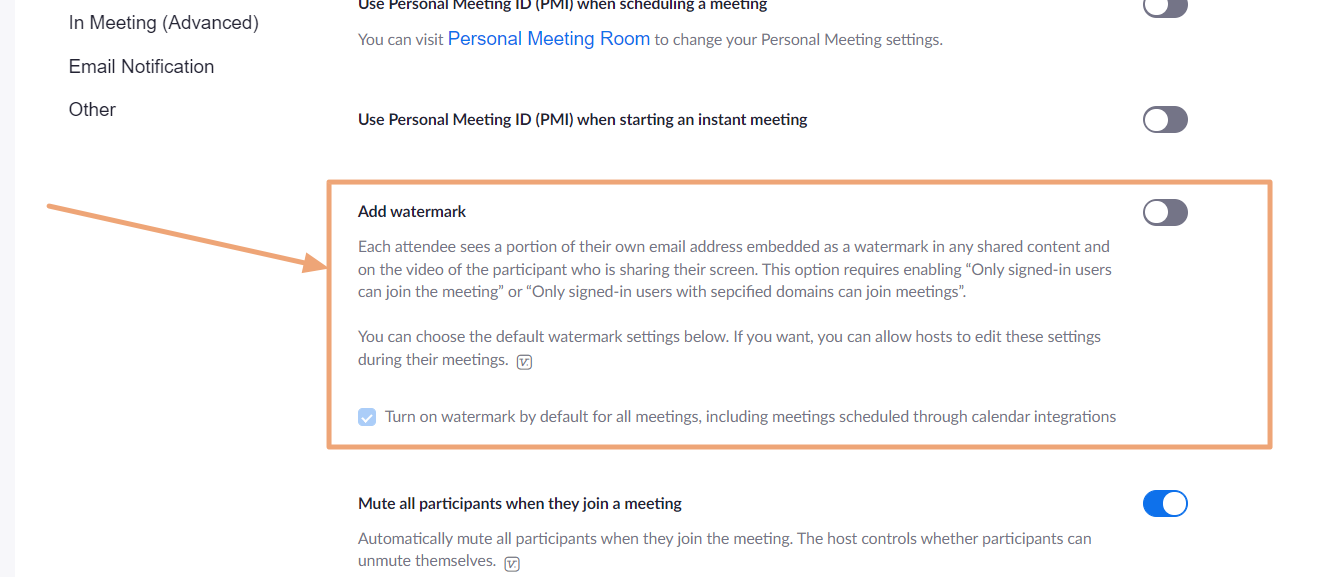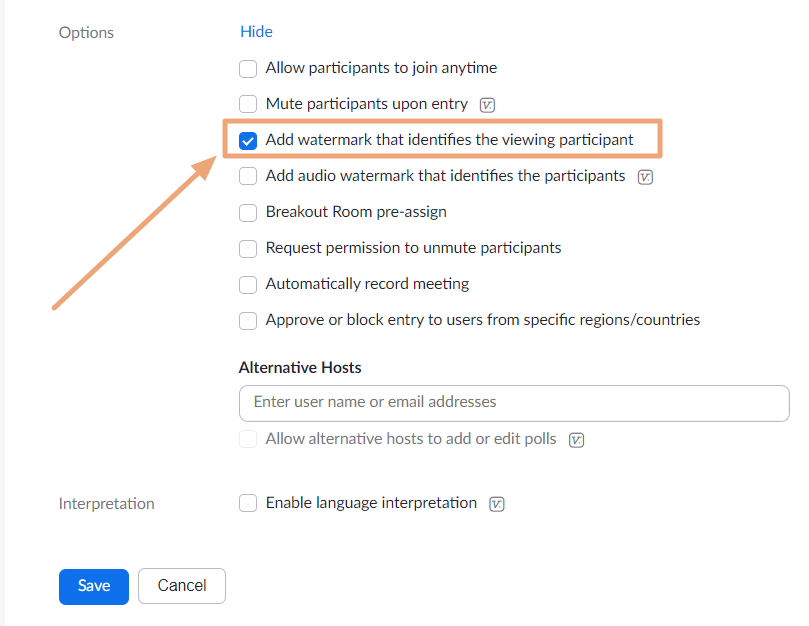How to Enable/Disable Watermark in Zoom Settings
How to Enable/Disable Watermark in Zoom
DeleteOnly Faculty and Staff are able to disable the Watermark option in their general Zoom settings. The option is locked on Enabled by default for Students, meaning students can NOT disable the feature.
- Sign in at https://yorku.zoom.us with your Passport York username and password
- Click Settings, as you can see on the screenshot below:
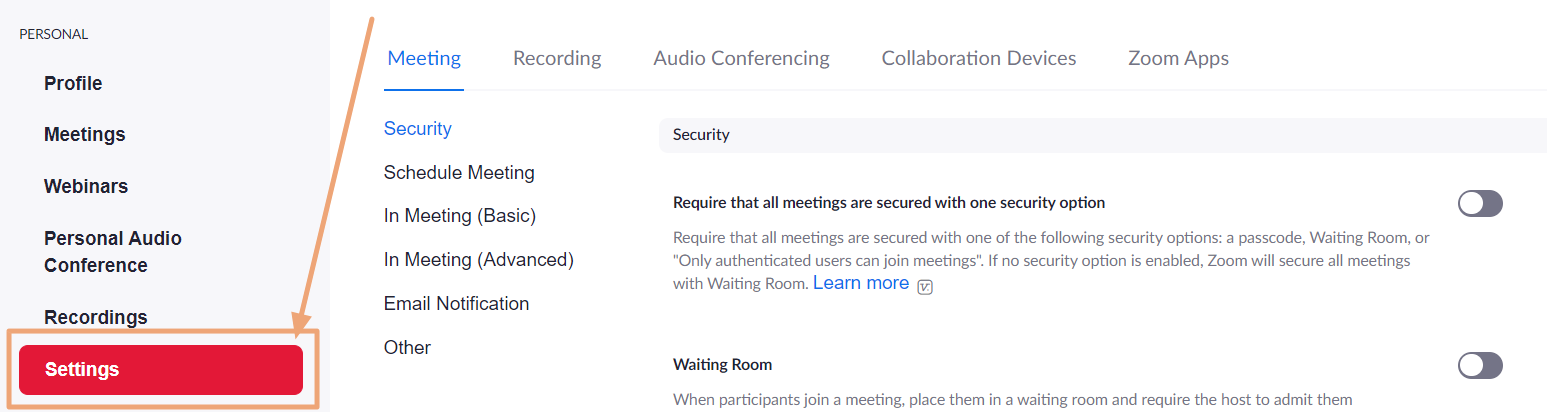
- Scroll down until you get to Add Watermark, then go ahead and enable/disable it, as you can see on the screenshot below:
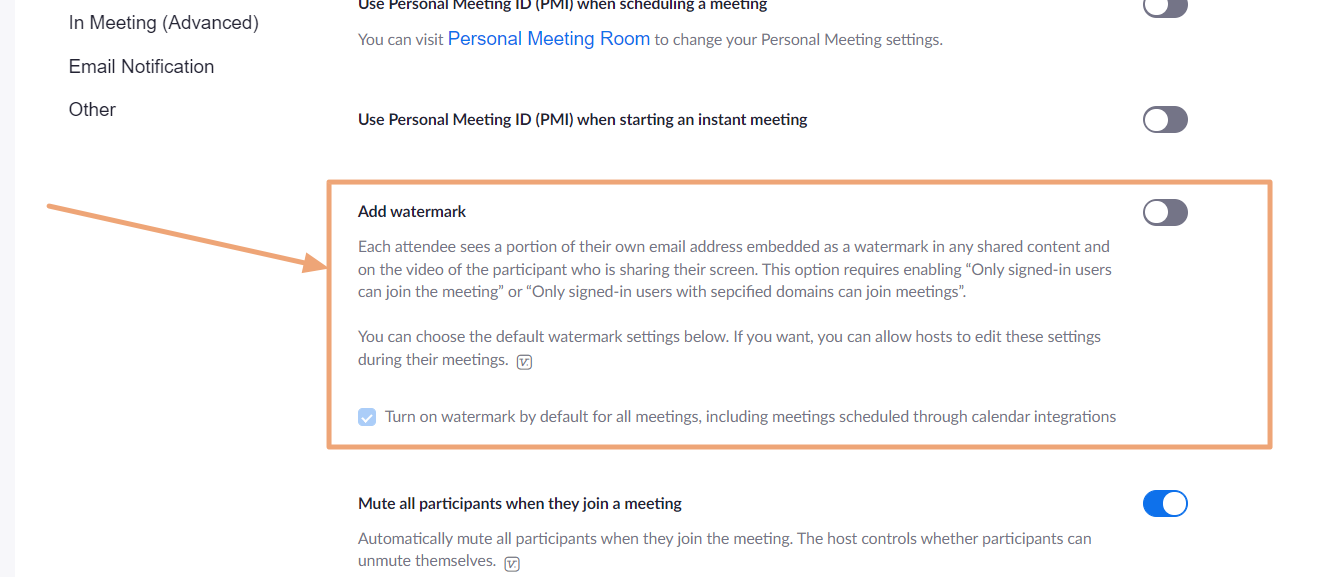
-
After you have enabled the Add watermark option in your general Zoom settings, you can enable/disable it for each scheduled meeting separately. You can find the option under Options for scheduled meetings (or while scheduling a new meeting), as you can see on the screeenshot below:
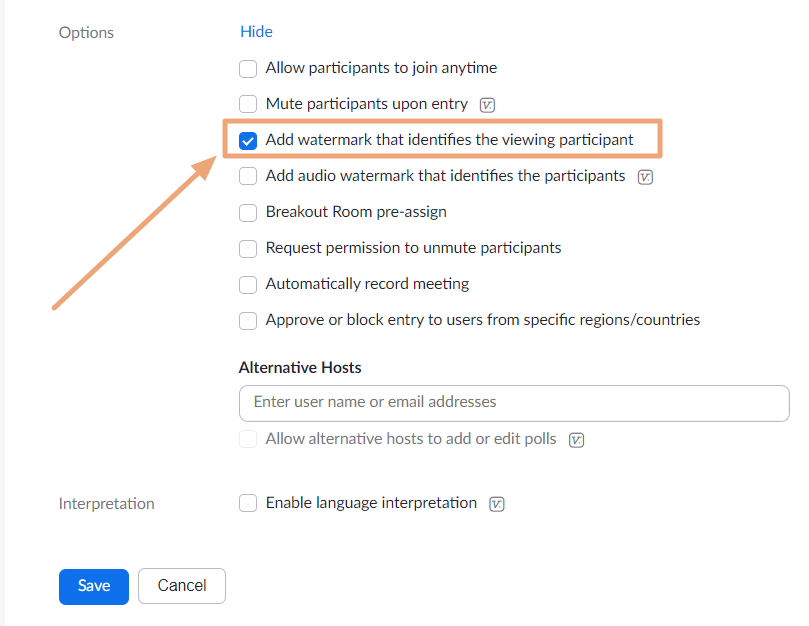
DeleteFor more information regarding Zoom watermark, please see Zoom documentation here.
Tell us how we can make this article better for you?