Sometimes, an incorrect file has been submitted in an assignment. If the assignment is configured to require an explicit submission, the student will be unable to submit the correct file. 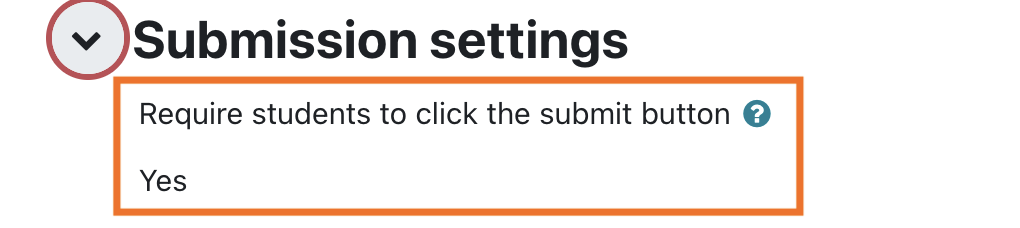
In such cases, the incorrect submission needs to be reverted to draft to allow the student to modify or resubmit the correct file prior to the assignment due date.
How to revert the submission to draft status:
- Browse to the assignment
- Click on View all submissions
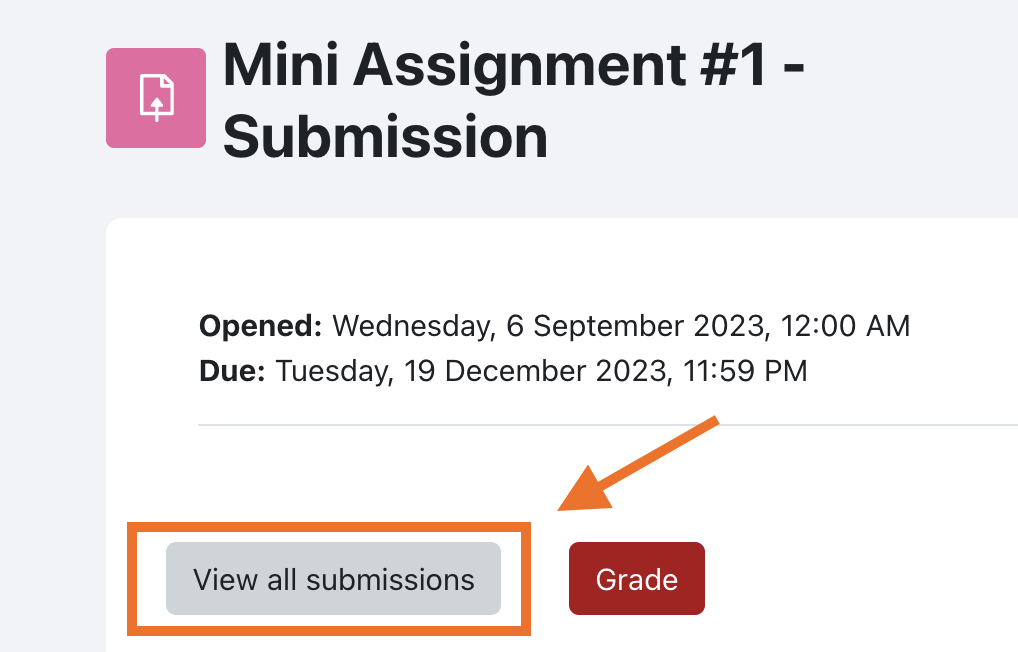
- Use the first name and last name filters to find the student
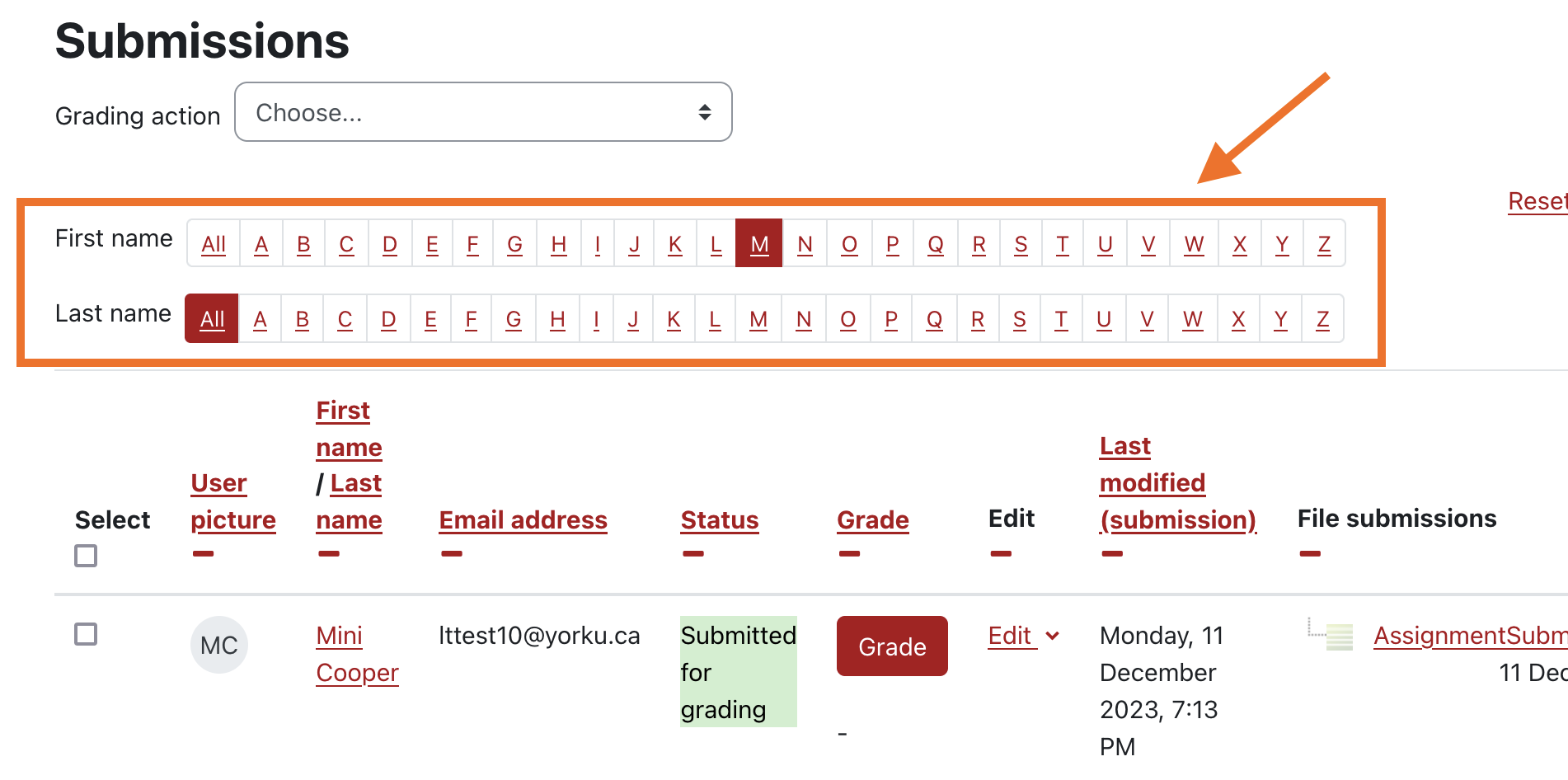
- Add a check mark at the left most column to select the student's submission

- From With Selected drop down, select Revert the submission to draft status and click Go
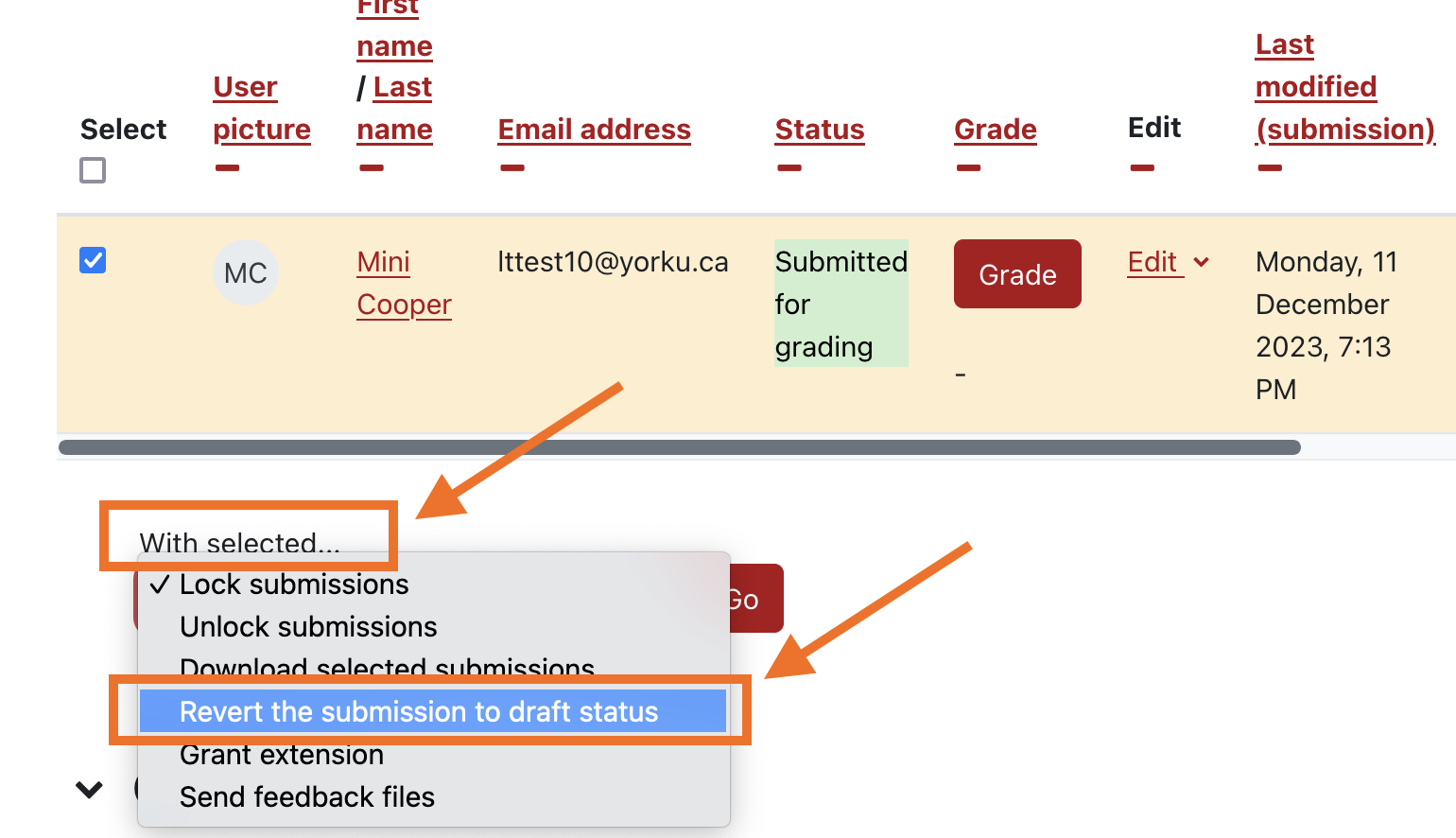
- Click Ok to confirm this action
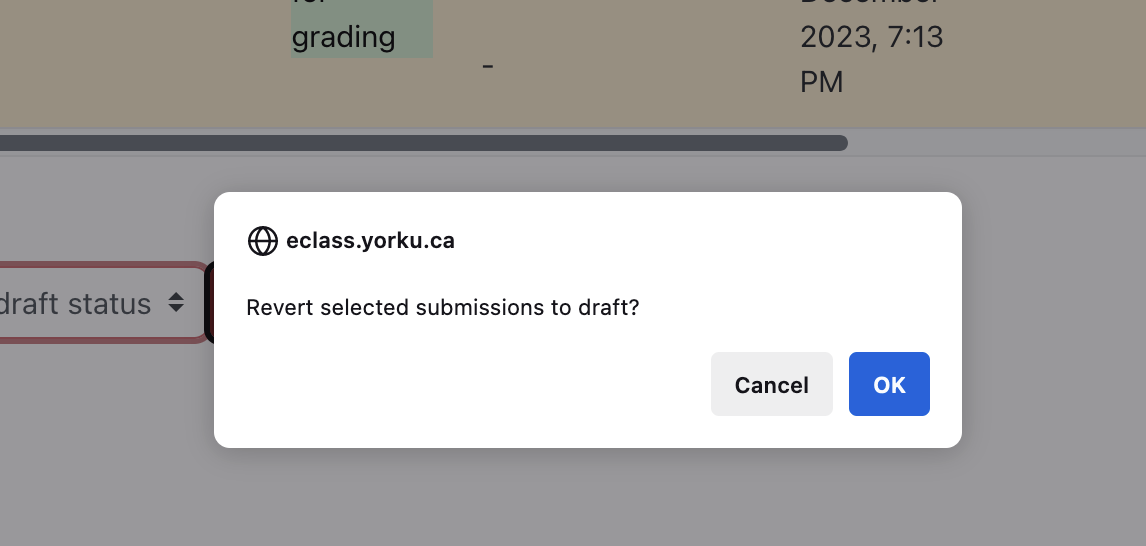
Once the student's submission is reverted to draft status, the student will be able modify or delete their submission any time prior to the due date by accessing the assignment page.
