The Gradebook setup page in eClass may be used to rearrange grade items. Follow the steps below to rearrange graded items in the the gradebook:
- From the main course page, click on Grades on the left navigation side,

- Click on Gradebook setup

- Click on the Move icon to the left of the grade item to move it up or down,
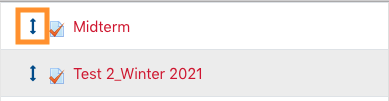
- Gradebook set up page reloads with dashed areas where you can choose to move the grade item,

- Click the dashed area to which you would like to move the grade item,
- Scroll to the bottom of the page and click on Save changes.