Categories allow instructors to manage and organize questions into groups. They may be restricted to be used at the quiz or course level.
Each course is given a default category in which all questions are added. As the instructor, you do have the option of creating new categories to organize your questions to meet your needs.
Follow the steps below to add a new category:
- From your main course page, click on the More icon in the top menu bar, then from the drop down select Question bank

- On the Question bank page, click the Question tab menu and choose Categories
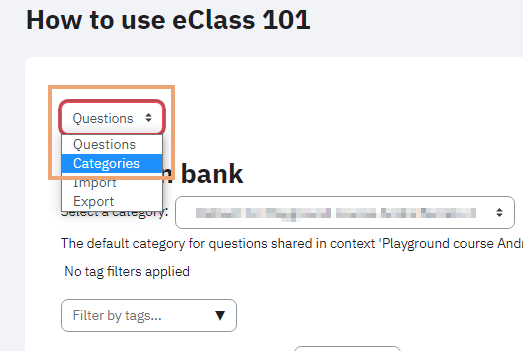
- Click the red Add category button
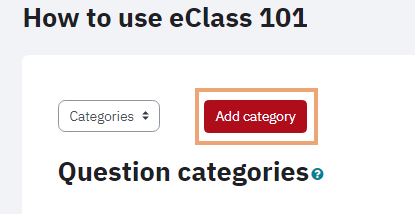
- Select the Parent category in which you would like to add this new questions bank from the Parent category dropdown
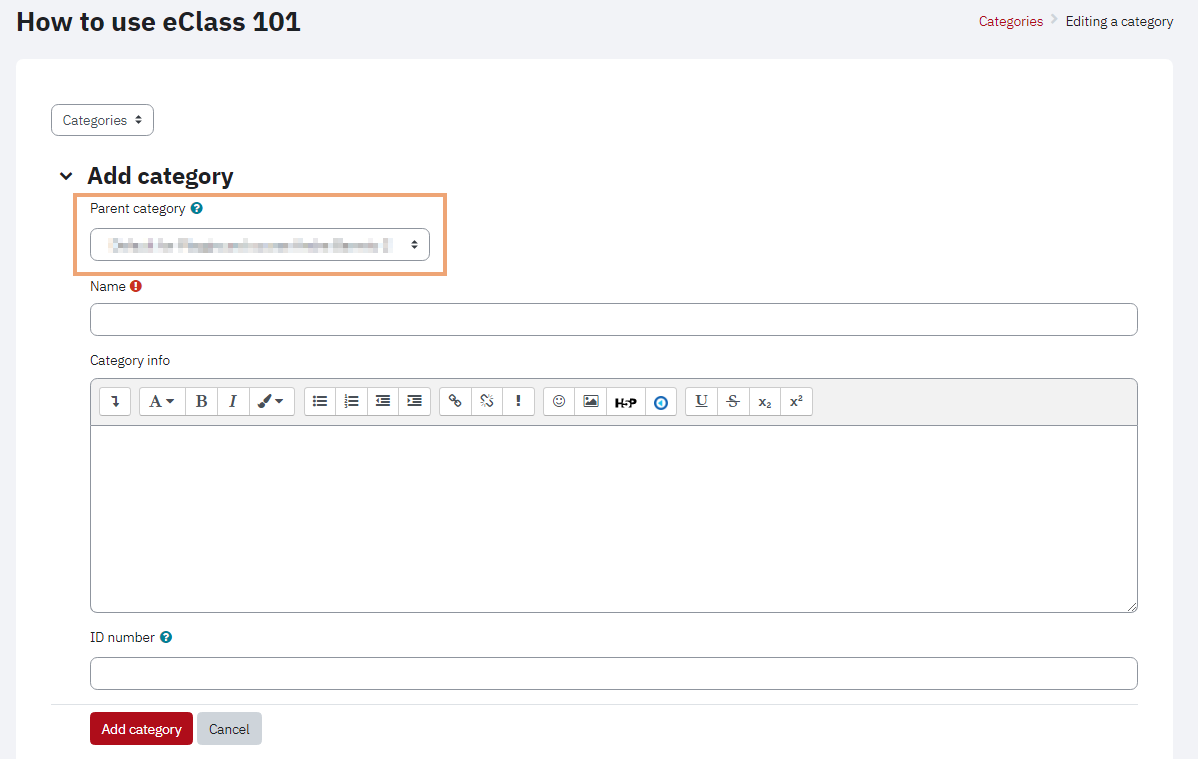
- Add the category name and the description and click on Add category.
Have a look at Adding questions into categories for how to slot the questions in the categories you've just created.