How to turn CC on/off in your Zoom Cloud Recording:
- Sign in to https://yorku.zoom.us
- Click Recordings, as demonstrated on the screenshot below:
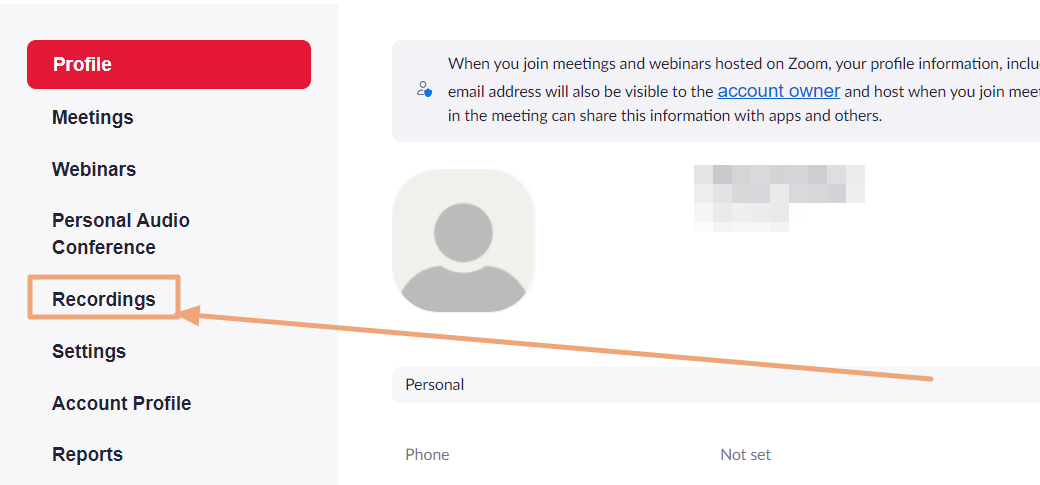
- Select the recording you wish to trim, as demonstrated on the screenshot below:
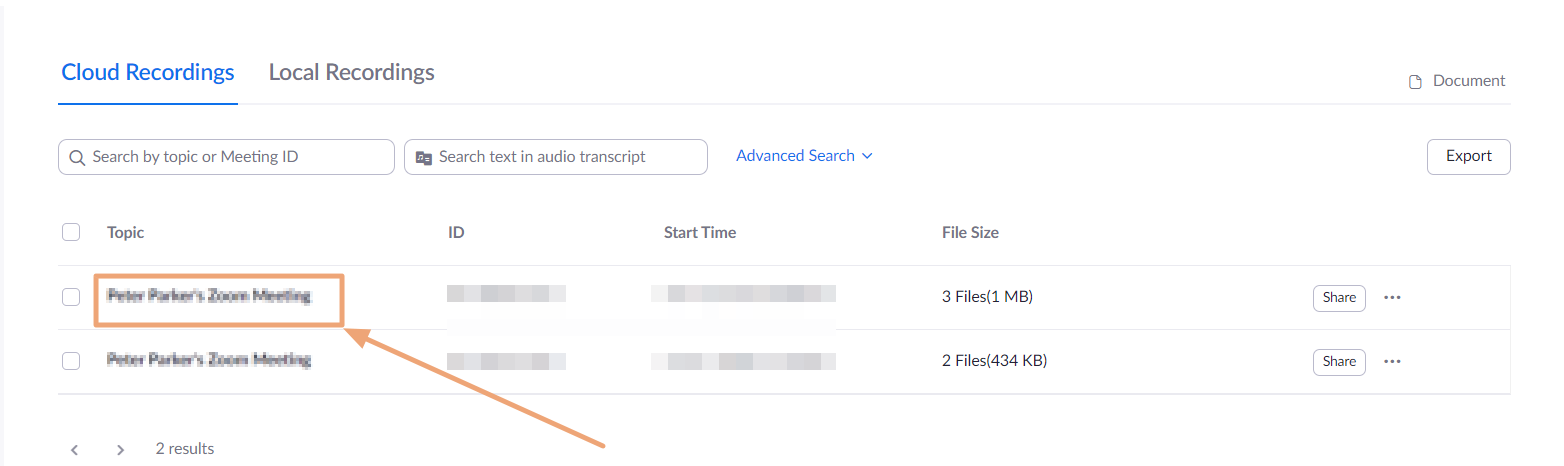
- Click Play on the recording thumbnail to open the viewer/editor, as demonstrated on the screenshot below:
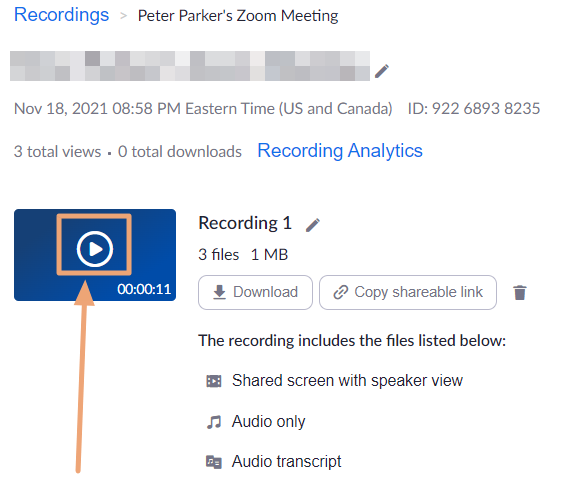
- Click the CC icon at bottom right of the player to enable/disable Closed Captions, as demonstrated on the screenshot below:

- Click Save.