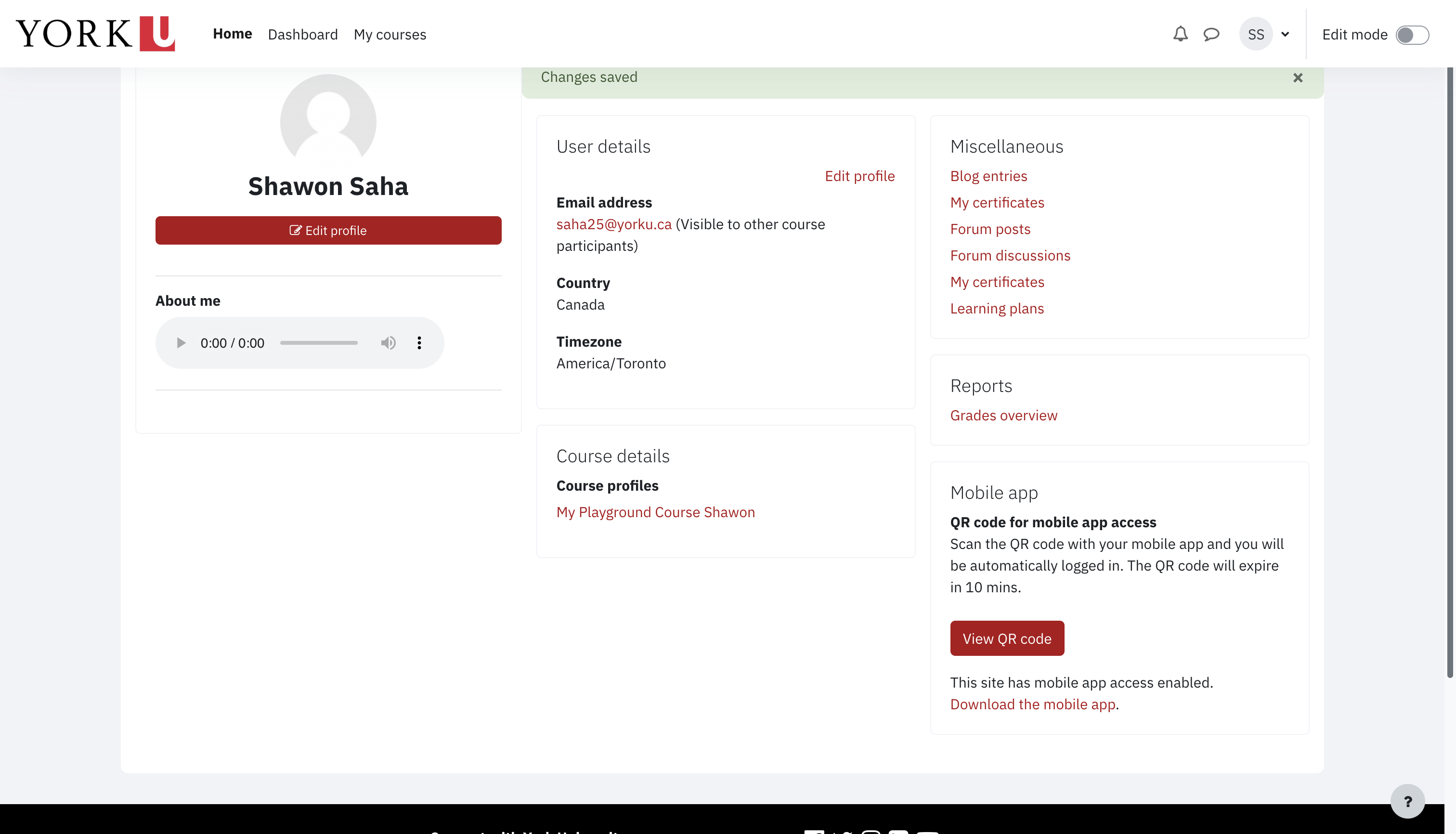Here is a quick guide for adding a recording of your name to your profile in eClass.
-
Click on your name to toggle the menu and then click on Profile
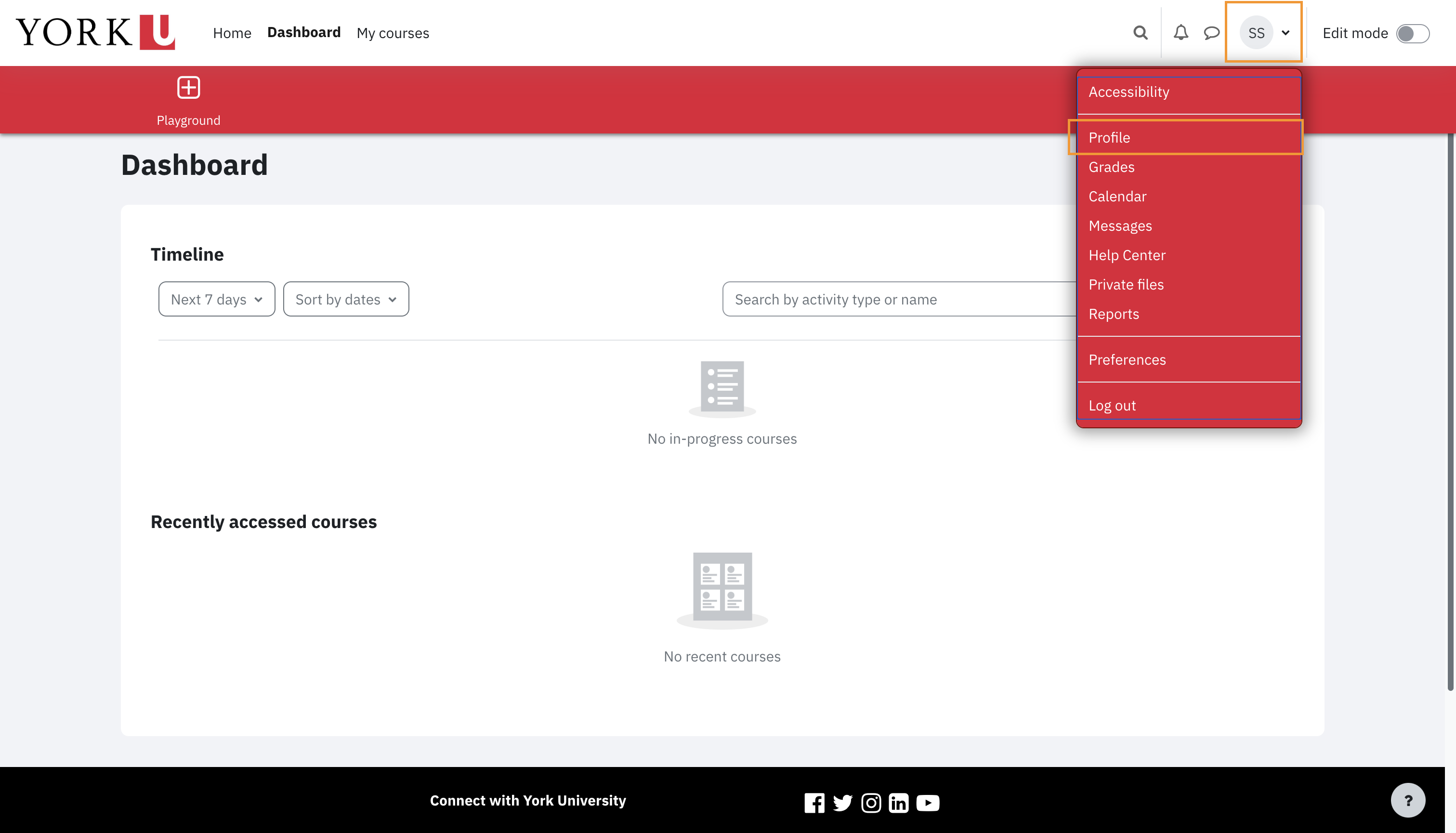
-
Click on the Edit profile link
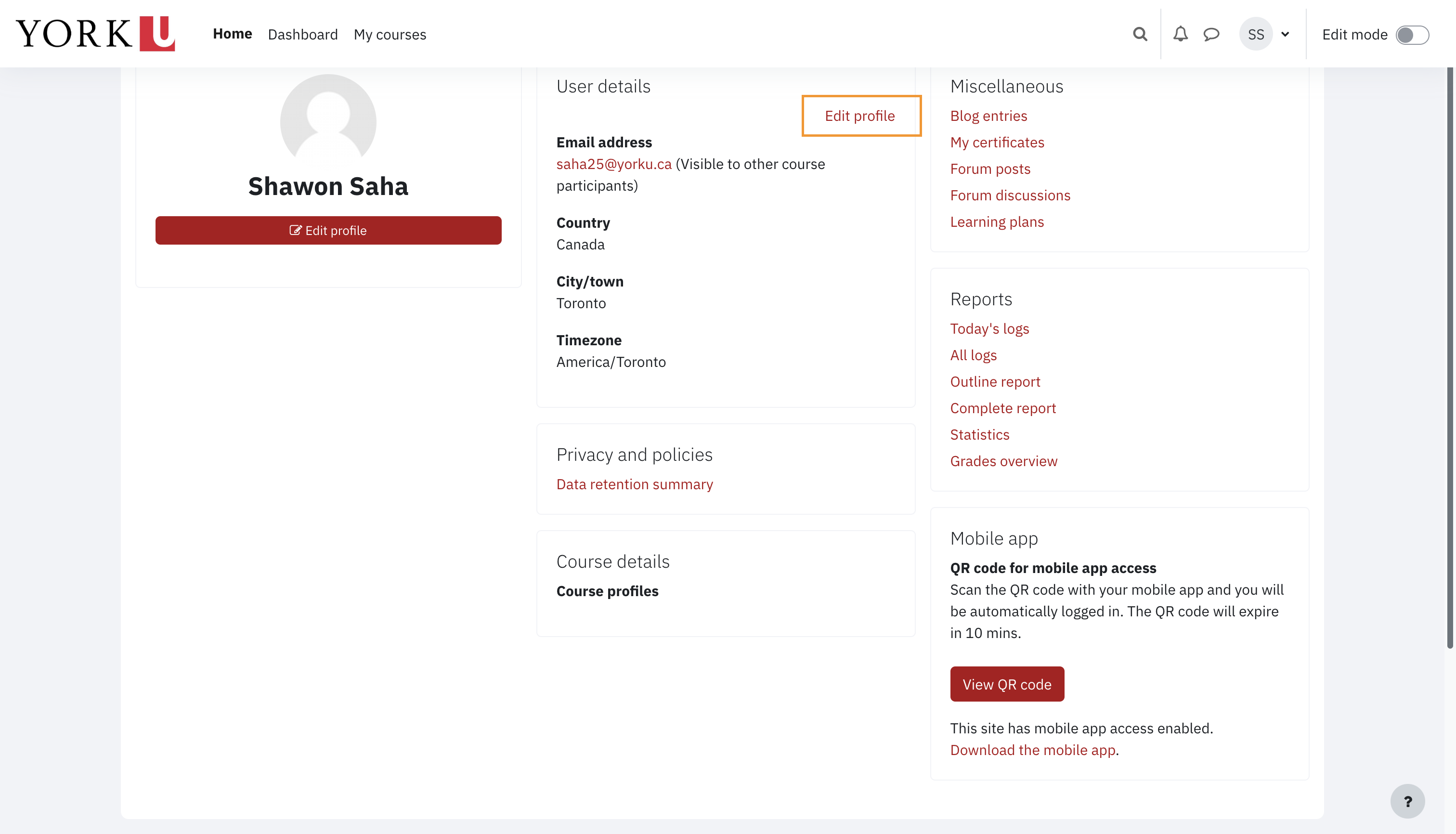
- Scroll down to the Description field. You can add text if you like, but it’s not required. To add a recording, click on the Microphone icon.
-
Follow the instructions provided to record yourself.
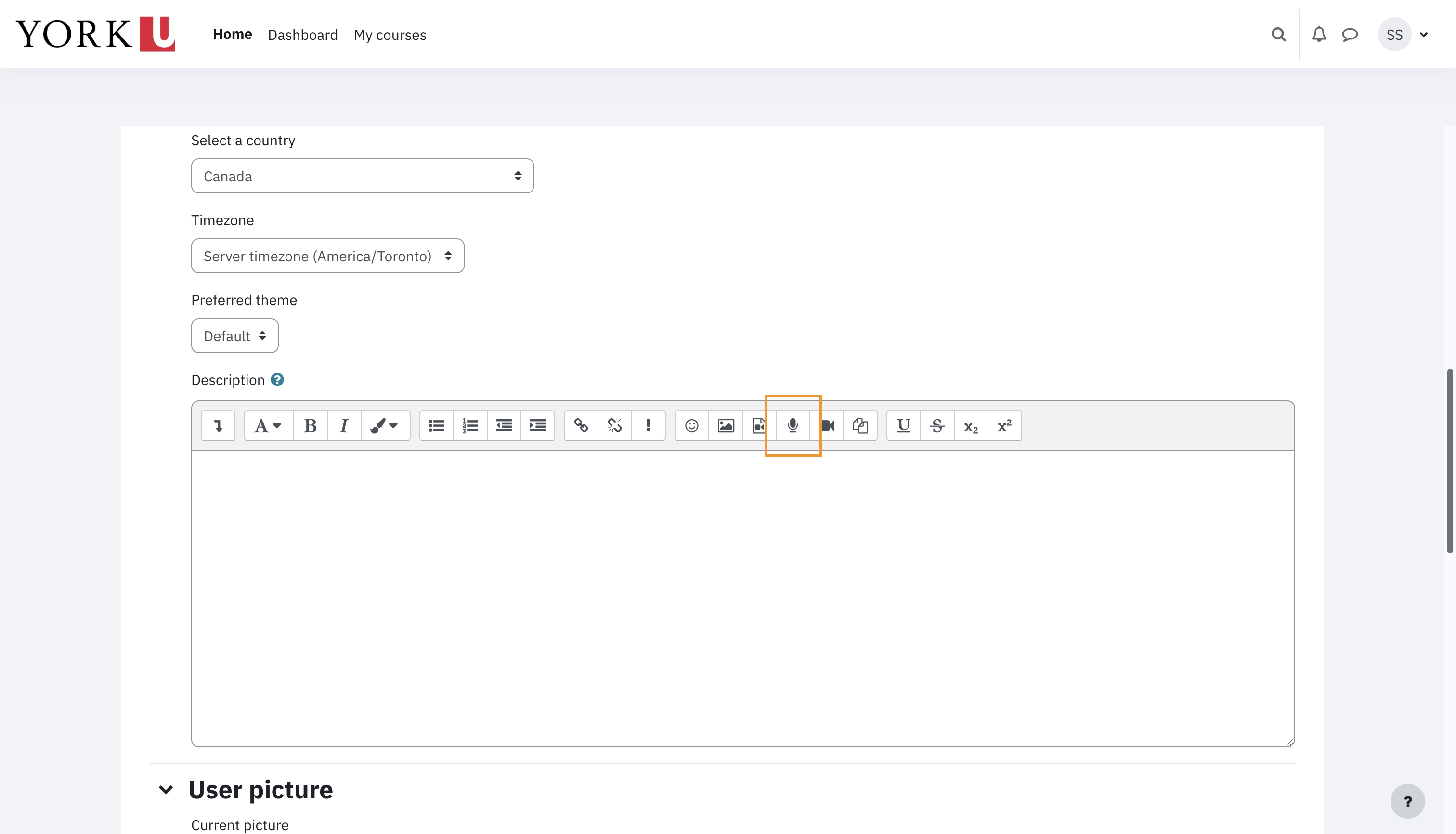
-
Once you have recorded your name and attached the recording, you should see a media player.
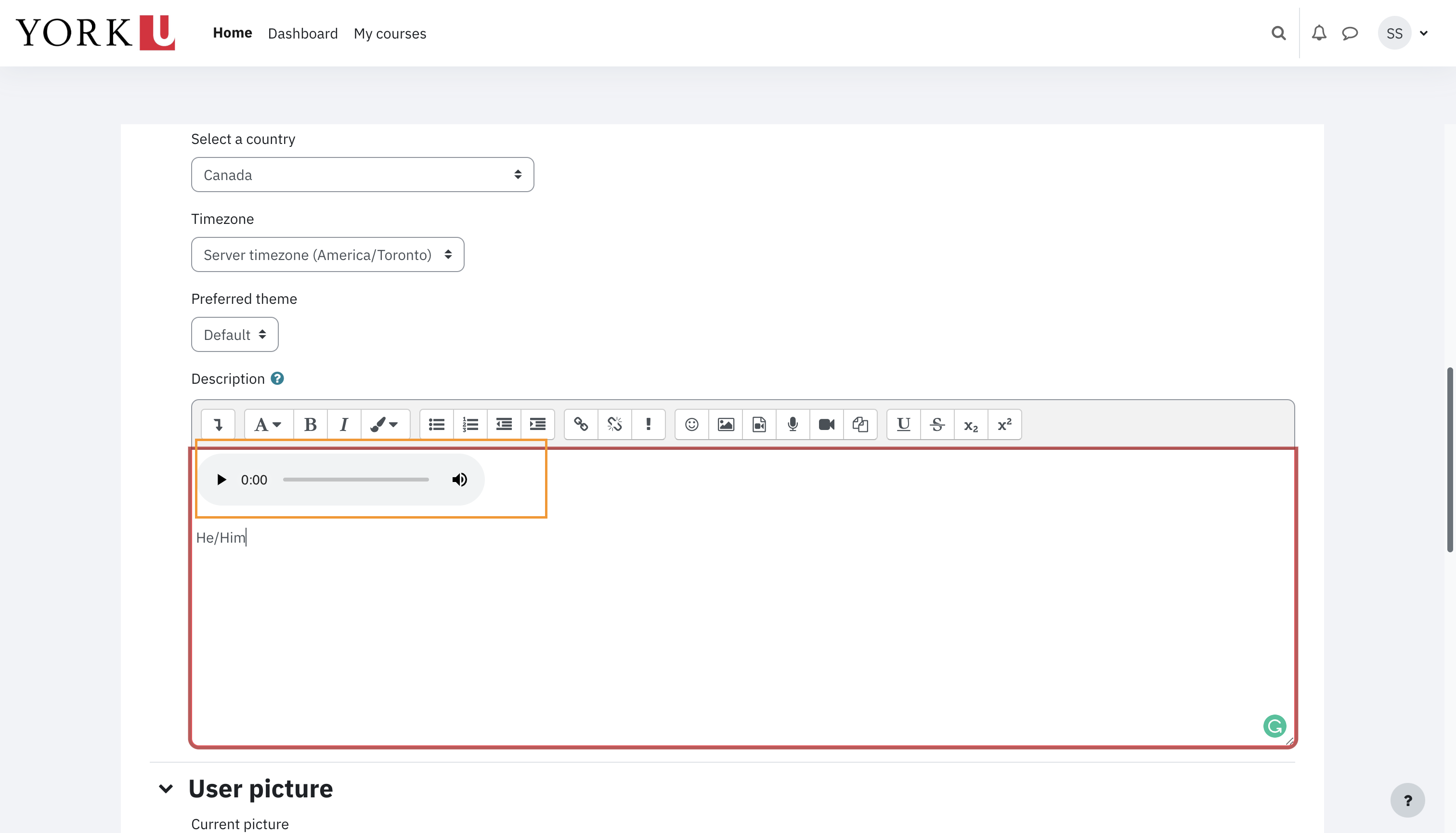
-
If you are satisfied with the recording, scroll to the bottom and click on the Update profile button to save your changes.
-
The recording will then be available on the eClass profile page.